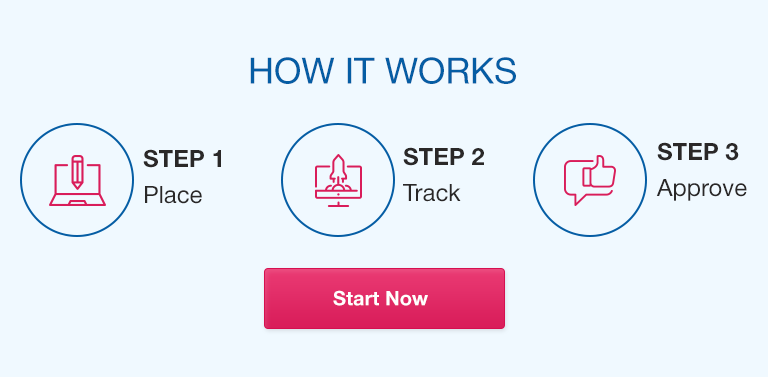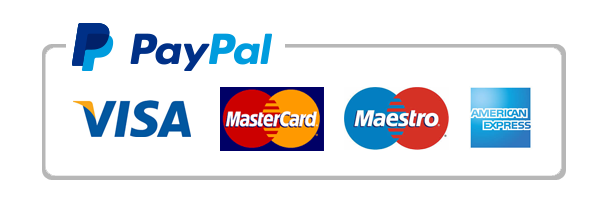Excel is one of the most widely used software tools for data management and analysis. Its powerful features, ease of use, and ubiquity make it an indispensable tool for anyone dealing with large amounts of data. Whether you’re a business analyst, accountant, or data scientist, Excel can help you organize, manipulate, and analyze complex data sets with ease. In this article, we’ll explore the power of Excel for big data management and help you get the most out of this versatile tool.
What is Excel?
Microsoft Excel is a spreadsheet application developed by Microsoft for Windows, macOS, Android, and iOS. It provides users with a range of tools to create and edit spreadsheets, analyze data, and perform complex calculations. Excel is a popular tool for managing and analyzing data, thanks to its wide range of features and ease of use.
Purpose of the article
The purpose of this article is to provide an in-depth guide to using Excel for big data management. We’ll cover everything from Excel fundamentals and shortcuts to data cleaning, formatting, and performance optimization. By the end of this article, you’ll be equipped with the knowledge and tools you need to manage big data sets efficiently and effectively.
Benefits of Excel in data management
Excel offers a range of benefits for data management, including:
Ease of use and familiarity – Excel has a simple, easy-to-use interface that most people are familiar with.
Wide range of features – Excel provides a range of tools for data management, including data cleaning, formatting, and visualization.
Flexibility – Excel can handle a wide range of data types and formats, making it a versatile tool for managing different types of data sets.
Integration with other tools – Excel can be integrated with other tools, such as Power BI and SQL Server, to provide even greater functionality.
Excel Fundamentals for Data Management
To use Excel effectively for big data management, it’s important to have a solid understanding of its fundamentals. In this section, we’ll cover some basic terminologies and tools that you need to know.
Basic Terminologies
Cell: A single unit where data is entered. It’s the intersection of a column and a row.
Column: A vertical series of cells.
Row: A horizontal series of cells.
Worksheet: A single spreadsheet within an Excel file.
Workbook: A collection of worksheets within a single file.
Tools and features that come with Excel
Excel comes with a range of tools and features to help you manage and analyze data, including:
Formulas and functions: Excel provides a range of built-in functions for performing calculations and data analysis.
Data validation: This feature can help ensure that data entered into cells meets certain criteria.
Sorting and filtering: Excel allows you to sort and filter data based on certain criteria, making it easier to find and analyze specific data points.
Pivot tables: Pivot tables provide a powerful way of summarizing and analyzing data.
Understanding Cells, Columns, Rows, Worksheets
To effectively manage and analyze data in Excel, it’s important to understand the structure of an Excel file and how data is organized within it. Excel files consist of one or more worksheets, each of which contains rows and columns of cells. Cells are identified by their row and column coordinates, with the column letter preceding the row number.
Top Excel Shortcuts for Faster Data Management
Excel provides a range of shortcuts that can help you work more efficiently and save time. In this section, we’ll cover some of the top Excel shortcuts for faster data management.
Formatting shortcuts
Ctrl+B: Apply bold formatting to selected text or cells.
Ctrl+I: Apply italic formatting to selected text or cells.
Ctrl+U: Apply underline formatting to selected text or cells.
Ctrl+Shift+F: Open the Format Cells dialog box.
Navigation shortcuts
Ctrl+Home: Move to the beginning of the worksheet.
Ctrl+End: Move to the end of the worksheet.
Ctrl+Arrow Keys: Move to the next or previous non-empty cell in the corresponding direction.
Excel functions shortcuts
Alt+=: Automatically enter the SUM function for selected cells.
F2: Enter edit mode for the selected cell.
Ctrl+Shift+Enter: Enter an array formula in the selected cell.
Keyboard shortcuts
Ctrl+C: Copy selected cells.
Ctrl+V: Paste copied cells.
Ctrl+Z: Undo last action.
Ctrl+Y: Redo last action.
Excel Formulas for Big Data Management
Formulas are one of the key features of Excel for data management. In this section, we’ll cover some of the most important formulas for data analysis and management.
Understanding Excel functions
Excel provides a wide range of functions for performing calculations and data analysis. Functions can be used individually or in combination to perform complex calculations and data transformations. Some of the most commonly used Excel functions include SUM, AVERAGE, COUNT, MAX, and MIN.
Most important formulas for data analysis and management
VLOOKUP: This formula is used to search for a specific value in a table and return a corresponding value in the same row. It’s commonly used for data validation and data analysis.
IF: This formula is used to perform logical tests and return a certain value based on the outcome of the test. It’s commonly used for data validation and data analysis.
SUMIF: This formula is used to sum values in a range that meet certain criteria. It’s commonly used for data analysis and reporting.
COUNTIF: This formula is used to count the number of cells in a range that meet certain criteria. It’s commonly used for data analysis and reporting.
Application of formulas for big data management
Formulas can be used for a wide range of data management tasks, including data cleaning, formatting, and analysis. For example, you can use the IF formula to clean and format data by setting certain conditions for the data to be transformed. You can also use formulas to summarize and analyze large data sets, such as using the SUMIF formula to calculate total sales for specific product lines.
Using Excel Tables for Data Management
Excel tables provide a powerful way of organizing and managing data. In this section, we’ll cover the purpose and function of Excel tables, how to create and manage Excel tables, and the advantages of using Excel tables for big data management.
Purpose and function of Excel tables
Excel tables are a way of structuring and organizing data in a tabular format. They provide a range of benefits for data management, including:
Improved data organization and structure.
Automatic formatting and sorting of data.
Easy filtering and searching of data.
Automatic expansion and contraction of table size as data is added or removed.
How to create and manage Excel tables
To create an Excel table, simply select the data you want to include in the table and click on the “Insert Table” button in the “Tables” group on the “Insert” tab. You can then customize the table by adding or removing columns, changing formatting, and applying filters and sorting functions.
Advantages of using Excel tables for big data management
Excel tables provide a number of advantages for big data management, including:
Improved data organization and structure.
Easy filtering and searching of data.
Easy sorting and analyzing of data.
Automatic formatting and expansion of tables.
Excel Pivot Tables for Big Data Management
Pivot tables provide a powerful way of summarizing and analyzing large data sets. In this section, we’ll cover the basics of pivot tables, how to create and organize pivot tables, and the benefits of pivot tables for big data management.
Introduction to Pivot tables
A pivot table is a data summarization tool that allows you to organize and summarize large data sets in a tabular format. Pivot tables provide a powerful way of analyzing data, allowing you to quickly and easily summarize and analyze large data sets.
How to create and organize Pivot tables
To create a pivot table, simply select the data you want to analyze and click on the “Insert PivotTable” button in the “Tables” group on the “Insert” tab. You can then customize the pivot table by adding or removing fields, changing formatting, and applying filters and sorting functions.
Benefits of Pivot tables for big data management
Pivot tables provide a number of benefits for big data management, including:
Improved data organization and structure.
Easy filtering and searching of data.
Easy sorting and analyzing of data.
Automatic formatting and expansion of pivot tables.
Data Cleaning and Formatting in Excel
Data cleaning and formatting are essential parts of data management. In this section, we’ll cover the basics of data cleaning and formatting in Excel, including importing data, identifying and handling errors, and formatting data for easier analysis.
Importing data into Excel
To import data into Excel, simply click on the “Data” tab and then select “From Other Sources”. You can then select the type of data you want to import, such as a text file or database, and specify the location and format of the data.
Identifying and handling errors in data
One of the most important parts of data cleaning is identifying and handling errors in the data. Excel provides a range of tools for identifying and handling errors, including the “Error Checking” feature and the “Data Validation” feature.
Data formatting for easier analysis
Proper data formatting can make it easier to analyze and work with large data sets. Excel provides a range of tools for formatting data, including the “Format Cells” dialog box, which allows you to specify the format of cells, such as number format, date format, or currency format.
Optimizing Excel Performance for Data Management
To get the most out of Excel for big data management, it’s important to optimize its performance. In this section, we’ll cover some tips for reducing file sizes, restructuring workbooks for faster processing, and using third-party Excel add-ins for big data management.
Tips for reducing file sizes
Large Excel files can be slow and difficult to work with. To reduce file sizes, consider the following tips:
Avoid using unnecessary formatting.
Remove unnecessary formulas and functions.
Split large data sets into smaller files.
Restructuring workbook for faster processing
To speed up processing times in Excel, consider restructuring workbooks into smaller, more manageable files. You can also use the “Calculate Manual” feature to turn off automatic calculations, which can help improve performance.
Using third-party Excel add-ins for big data management
There are a range of third-party Excel add-ins available that can help improve your data management experience on Excel. Add-ins can provide additional functionality, such as advanced charting tools, data visualization tools, and data analysis tools.
Conclusion
Excel provides a powerful set of tools for managing and analyzing big data sets. In this article, we’ve covered Excel fundamentals, shortcuts, formulas, tables, and pivot tables, as well as data cleaning, formatting, and performance optimization. By using these tools effectively, you can improve your data management workflows and make better decisions based on the insights you gain from your data.
FAQs
Q. What is the maximum number of rows and columns in Excel?
Excel supports up to 1,048,576 rows and 16,384 columns.
Q. Can Excel handle more than one million rows of data?
Yes, Excel now supports over one million rows of data, although performance can be affected with larger data sets.
Q. Is Excel suitable for professional data analysis?
Yes, Excel provides a wide range of functions and tools for professional data analysis, and is widely used in industry for this purpose.
Q. How can one get started with Excel for big data management?
Getting started with Excel for big data management involves familiarizing yourself with its core features and tools, such as formulas, tables, and pivot tables. There are many online resources and training courses available to help you learn these skills.
Q. What skills do I need to excel in data management with Excel?
To excel in data management with Excel, you should have a solid understanding of Excel fundamentals, such as cells, columns, and rows, as well as more advanced skills, such as formula creation, pivot table analysis, and data formatting.
Q. What is the role of Pivot tables in data management?
Pivot tables provide a powerful way of summarizing and organizing large data sets, allowing you to quickly and easily analyze large amounts of data.
Q. Can third-party Excel add-ins improve my data management experience on Excel?
Yes, third-party Excel add-ins can provide additional functionality and tools that can help you manage and analyze your data more efficiently and effectively.