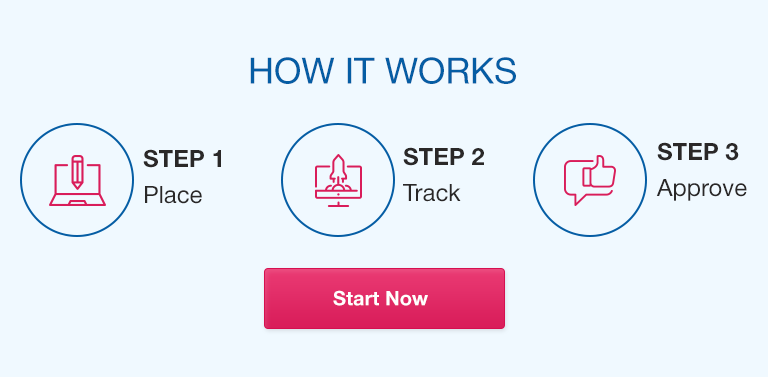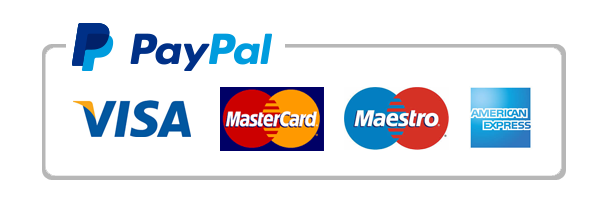Microsoft Excel is one of the most widely used data analysis tools in the world. It simplifies the process of data management, manipulation, and visualization, making it an indispensable tool in business and personal life. Despite its ubiquity, however, Excel can still be a challenging program for many users. This guide aims to provide tips and tricks for a better Excel experience, highlighting the program’s basic functions, formatting, shortcuts, data handling, collaboration, customization, and frequently asked questions.
Excel Basics
Excel is a grid-based software, consisting of rows and columns. The most basic Excel operations involve selecting, navigating, and editing cells. Here are some basic Excel functions that can help you get started:
Navigating Excel
Navigating with the Scroll Bars
Using Keyboard Shortcuts for Navigation
Go To Command
Selecting Cells and Range
Mouse-selection
Shift + Arrow Keys
F8 Extended Selection
Text Editing
Inserting and Deleting Text
Aligning Text
Wrapping Text
Merging Cells
Copy, Cut, Paste, and Fill Options
Copy, Cut, and Paste Commands
Fill Command
AutoFill Options
Formatting for Clarity
Excel also offers a wide range of formatting features that can enhance the clarity and readability of your data. Here are some of the most useful formatting options:
Formatting Cells and Data Types
Apply Number Formats
Choosing the Right Data Types
Using Conditional Formatting
Highlighting Cell Rules
Top/Bottom Rules
Icon Sets
Applying Number Formats
Currency
Accounting
Percentages
Fraction
Text Formats
Color-code data
Using Color Scales
Creating your own Color scales
Maximizing Efficiency with Excel Shortcuts
Excel consists of many shortcuts that are often much faster than using the mouse or ribbon controls. Here are some of the most useful shortcuts for increasing your Excel productivity:
Essential Keyboard Shortcuts
Navigation shortcuts
Edit shortcuts
Selection shortcuts
Formatting shortcuts
Formula shortcuts
Tips for Mouse and Scroll Wheel Navigation
Right-Click Mouse Shortcuts
using center scroll wheel for navigation
Quick Navigation and Selection Tips
Jumping to the current region
Going to the start and end of an Excel sheet
Selecting rows or columns quickly using shortcuts
Customizing Shortcuts
Creating Your Own Keyboard Shortcuts
Changing Ribbon or Quick Access Toolbar Shortcuts
Data Handling and Analysis
Excel’s central function is to handle and analyze data. Here’s how you can use Excel’s features to handle data more efficiently:
Using Tables and Name Ranges
Creating a dynamic range
Quickly referencing tables
Sorting and Filtering Data
Sorting data
Filtering Data
Using formulas and custom functions
Absolute references and mixed references
Using custom formulas
Validating Data Entries
Using Data Validation
Customizing Data Validation rules
Analyzing Data with Pivot Tables
Pivot Table Formatting
Calculated Fields using Pivot Tables
Collaborating on Excel files
Collaboration is also an important feature that Excel has made possible.
Saving and Sharing Files
Saving files locally
Sharing files and controlling access
Version Control
Enabling version control
Restoring a prior version
Collaborating on Excel Sheets Using Office 365
Share via OneDrive
Share via SharePoint or Microsoft Teams
Granting Permission to Collaborate.
Co-Authoring Excel
Collaborating in near real-time
Tracking changes and reviewing workbooks
Making privacy setting changes for co-authoring
Customizing Excel
Excel also has some customization features that allows the user to customize the environment for their own workflow.
Changing Excel functionality with add-ins
Installing Excel Add-Ins
Examples of add-ins
Creating your own add-ins
Customizing Ribbon and Quick Access toolbar
Adding frequently used commands
Removing Less used commands
Adding data with custom forms
Creating custom forms
Using Custom Form Data in Excel
Using and creating templates
- Saving workbook Templates
- Creating custom templates
- Modifying templates
Conclusion
With the tips outlined above for basic functions, formatting, shortcuts, data handling and analysis, collaboration, and customization, you can increase your Excel productivity and accuracy. By utilizing these tips and tricks, users can decrease errors and increase their productivity.
FAQs
Q. How can I find and replace specific values in an Excel sheet?
Press Ctrl+F then press the Replace tab. Enter the value you want to replace and the replacement value. Press replace all to replace all values in the sheet.
Q. Can I recover a deleted worksheet accidentally?
Yes, you can recover deleted sheets in the Excel File by selecting the File menu, then Options, then Save, and clicking the Recent File list, then clicking “Recover Unsaved Workbooks”, then searching for the deleted worksheet.
Q. Is there a way to remove duplicates from a large dataset without manually checking?
Yes, use the “Remove Duplicates” function in settings. Go to Data > Remove Duplicates
Q.How do I avoid Excel from treating numbers as text?
Select cells to be formatted as numbers, and press Ctrl+1. Choose the Number tab, and click General, then OK.
Q. What is the best way to convert a table into a chart?
Select the table and navigate to the Insert tab, and select a chart type that best suites the data displayed.
Q. How do I password-protect my Excel file?
Select the File menu, then Info, then Protect Workbook, then Encrypt with Password.
Q. Can I merge multiple Excel sheets with different formats?
Yes, you can merge sheets with different formats by using the Consolidate function.