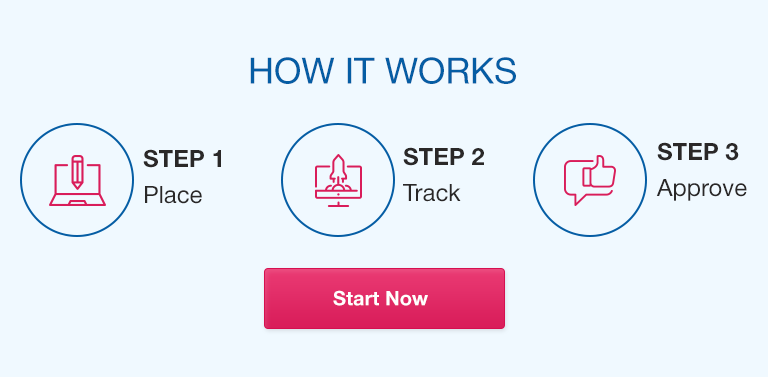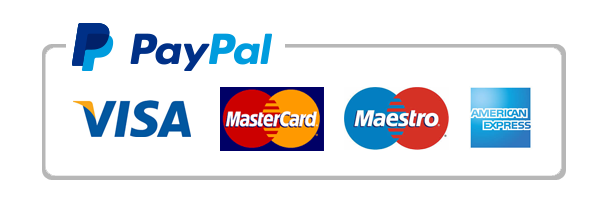Excel is a powerful tool for product managers to analyze and manage data, track performance, and make critical decisions. It allows you to organize data and visualize it in charts and graphs, perform calculations and analysis using formulas and functions, and automate repetitive tasks with macros. However, Excel can be overwhelming for new users, and even experienced users may struggle to keep up with the latest features and best practices. This article provides an overview of Excel for product management, covering the basics as well as advanced techniques and best practices for efficient data management.
Overview of Excel and its Importance in Product Management
Excel is a spreadsheet program developed by Microsoft, widely used for organizing, analyzing and manipulating data. Product managers use Excel for a variety of tasks, including market analysis, competitor research, tracking performance metrics, and forecasting sales. Excel provides an intuitive interface and a vast array of features that enable product managers to make data-driven decisions quickly.
Importance of Understanding Excel Functions in Product Management
Excel is a complex program with a steep learning curve, but it is worth the effort to learn. Understanding Excel functions is crucial for product managers, as it enables them to perform complex calculations, automate repetitive tasks, and visualize data in charts and graphs. Excel skills are highly valued in the job market, and proficiency in Excel can make you a more efficient and effective product manager.
Brief Explanation of the Contents of the Article
This article covers essential Excel functions, advanced techniques, and best practices for product management. We begin with the basics of Excel, including an overview of the interface, cell formatting, formulas, and functions, and sorting and filtering data. We then move on to advanced techniques such as pivot tables, lookup and reference functions, error checking, and macros. Finally, we discuss best practices for efficient product management in Excel, including data organization, keyboard shortcuts, custom templates, and add-ins.
Getting Started with Excel
In this section, we cover the basics of Excel, including the interface, formatting cells, using formulas and functions, and sorting and filtering data.
Overview of Excel Interface and Toolbars
Excel’s interface consists of a grid of cells arranged in rows and columns. The toolbar provides easy access to frequently used commands, such as formatting, sorting, and charting.
Rows, Columns, and Cells: Understanding How Data is Structured in Excel
Excel organizes data in rows and columns, with each cell containing a value or formula. Rows are labeled with numbers, and columns are labeled with letters.
Formatting Cells: Numeric and Date Formats, Conditional Formatting, and Cell Styles
Excel provides various formatting options for cells, including numeric and date formats, conditional formatting, and cell styles. Formatting cells make it easier to read and analyze data.
Using Formulas and Functions: SUM, AVERAGE, COUNT, MAX, and MIN Functions
Formulas and functions are the backbone of Excel, enabling users to perform complex calculations and automate repetitive tasks. Essential functions for product management include SUM, AVERAGE, COUNT, MAX, and MIN.
Sorting and Filtering Data: Sorting Data by Date, Value, and Custom Criteria; Using Advanced Filtering Options
Excel provides powerful sorting and filtering options for managing data. Sorting data enables you to arrange data by date, value, or custom criteria, while filtering data enables you to focus on specific subsets of data.
Basic Charting and Graphing: Creating and Customizing Charts and Graphs
Excel provides various charting and graphing options for visualizing data. Creating custom charts and graphs can make data easier to understand and communicate.
Advanced Excel Techniques for Product Management
In this section, we cover advanced Excel techniques for product managers, including named ranges, pivot tables, lookup and reference functions, error checking, and macros.
Ranges and Named Ranges: Using Named Ranges to Create Custom Formulas and Add Flexibility to Data Ranges
Named ranges allow you to assign custom names to ranges of cells, making it easier to refer to them when creating formulas or charts.
Pivot Tables: Summarizing and Analyzing Data with Pivot Tables; Creating Calculated Fields and Custom Pivot Table Formats
Pivot tables enable you to summarize and analyze large amounts of data quickly. You can easily create custom pivot tables and pivot table formats to suit your needs.
Lookup and Reference Functions: Using VLOOKUP and HLOOKUP to Cross-Reference Data from One Table to Another
Lookup and reference functions enable you to cross-reference data from one table to another, making it easier to analyze and interpret data.
Data Validation and Error Checking: Data Entry Validation, Identifying and Correcting Data Errors
Data validation and error checking enable you to ensure that the data entered into Excel is accurate and consistent, reducing the risk of errors and inconsistencies.
Macros and Automation: Creating and Running Macros to Automate Repetitive Tasks, and Using Visual Basic for Applications (VBA) to Customize Macros
Macros enable you to automate repetitive tasks in Excel, such as formatting cells or generating reports. You can also use Visual Basic for Applications (VBA) to customize macros further.
Best Practices for Efficient Product Management in Excel
In this section, we cover best practices for efficient product management in Excel, including data organization, keyboard shortcuts, custom templates, and add-ins.
Organizing and Structuring Data for Easy Analysis and Management
Efficient data organization can save you time and improve your ability to manage and analyze data effectively.
Using Keyboard Shortcuts to Speed Up Data Entry and Navigation
Excel provides various keyboard shortcuts that can speed up data entry and navigation, improving your efficiency.
Creating Custom Templates and Styles to Streamline Data Entry and Formatting
Custom templates and styles can save time and ensure consistency when entering and formatting data.
Developing Custom Functions and Add-Ins to Extend Excel Functionality
Developing custom functions and add-ins can improve your productivity and extend Excel functionality to suit your needs.
Saving and Sharing Excel Workbooks Securely and Efficiently
Properly saving and sharing Excel workbooks can ensure data security and facilitate collaboration with team members.
Conclusion
Excel is an essential tool for product managers, allowing you to organize, analyze, and manipulate data for decision-making purposes. This article covered the basics of Excel, including an overview of the interface, cell formatting, formulas, and functions, and sorting and filtering data. We also discussed advanced techniques, such as pivot tables, lookup and reference functions, error checking, and macros. Finally, we provided best practices for efficient product management in Excel, including data organization, keyboard shortcuts, custom templates, and add-ins.
Frequently Asked Questions (FAQs)
Q. What is the best way to learn Excel for product management?
The best way to learn Excel for product management is to take online courses, read books, watch tutorials, and practice using Excel with real-world data.
Q. How can I organize my data in Excel for efficient analysis?
Organizing your data in a consistent and logical format, using named ranges, and creating pivot tables can make data analysis more efficient.
Q. What are the most important Excel functions for product management?
The most important Excel functions for product management include SUM, AVERAGE, COUNT, MAX, MIN, VLOOKUP, HLOOKUP, and IF.
Q. How do I create charts and graphs in Excel?
To create charts and graphs in Excel, select the data range, click the Insert tab, and choose the chart type you want.
Q. How can I use macros and automation to improve efficiency in Excel?
You can use macros and automation to automate repetitive tasks, customize Excel functionality with VBA, and improve productivity.
Q. How do I keep my Excel workbooks secure?
To keep Excel workbooks secure, use complex passwords, regularly update antivirus software, and limit access to sensitive data.
Q. How can I extend Excel functionality with custom functions and add-ins?
You can extend Excel functionality with custom functions and add-ins by developing VBA macros, using the Excel Add-ins feature, or hiring a developer to create custom solutions.