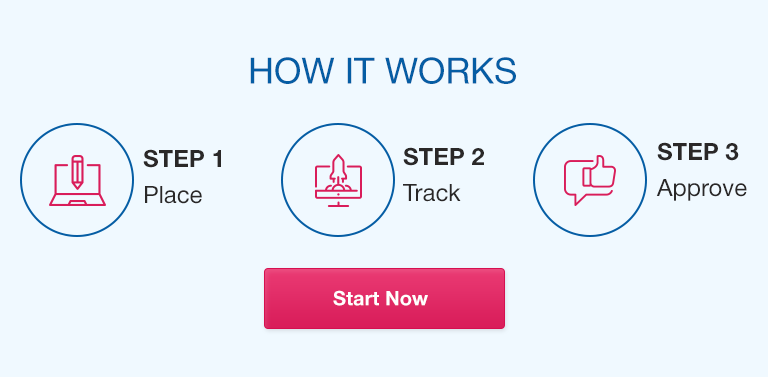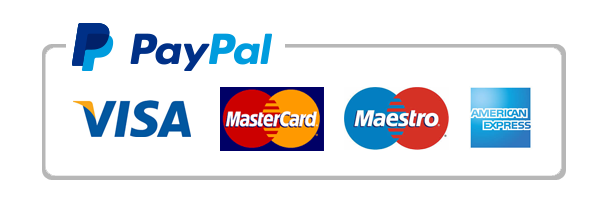In today’s fast-paced and data-driven world, making informed decisions is crucial for business, finance, research, and many other domains. However, with the overwhelming amount of data available, it’s not enough to rely on intuition or guesswork. Instead, organizations and individuals need powerful tools and techniques to analyze, interpret, and communicate data effectively. This is where Microsoft Excel comes in handy.
Basics of Excel for Decision Making
Excel is a spreadsheet software that allows you to create and manipulate data in tables and charts. It offers a wide range of tools and features that can help you in decision making. Here are some essential basics of Excel that you should know:
What is Excel and how does it work?
Excel is a program that allows users to create and manage spreadsheets, which are collections of data arranged in a grid of rows and columns. The boxes in the grid are called cells and can contain numbers, text, or formulas. Users can perform calculations, generate charts and graphs, and sort and filter data using various commands and functions.
Tools and features of Excel that can be used for decision making
Excel provides several built-in tools and features that can help you make decisions based on your data. These include:
Conditional formatting: Allows you to highlight and color-code cells based on specific rules or criteria.
Sorting and filtering: Enables you to arrange data in ascending or descending order and select specific values or ranges.
Data validation: Helps you control the type and format of data entered in cells and avoid errors.
Auto-fill: Automatically extends or copies patterns or formulas across a range of cells.
Spreadsheet basics and formatting
Before starting to work with Excel, it’s essential to grasp some fundamental concepts and techniques of spreadsheets, such as:
Entering data and labels
Formatting cells and text
Creating and editing formulas and functions
Adjusting column widths and heights
Advanced Excel Functions for Decision Making
Excel offers many advanced functions and features that can help you make complex decisions based on your data. Some of the most useful ones include:
Pivot Tables and Charts
Pivot tables are powerful tools that allow you to summarize and analyze large datasets quickly. They enable you to perform calculations, group data, and visualize patterns and trends. Pivot charts are graphical representations of pivot tables that enhance the visualization of your data.
Logical Functions
Logical functions are commands that allow you to test conditions and return true or false values based on them. By combining logical functions with other functions, you can create more sophisticated calculations, such as IF, AND, OR, NOT, and IFERROR.
Statistical Functions
Statistical functions are formulas that help you analyze and interpret numerical data. They can be used to calculate averages, medians, modes, variances, and correlations, among others. Examples of statistical functions include AVERAGE, MEDIAN, MODE, STDEV, and CORREL.
Scenario Analysis and Solver
Scenario analysis helps you explore different outcomes or possibilities based on different assumptions or inputs. It enables you to compare and contrast various scenarios and choose the best option. Solver is an add-in that allows you to find the optimal solution for complex problems by setting constraints and objectives.
Visualizing Data in Excel for Better Decision Making
Excel provides many features for data visualization that can help you communicate your insights more effectively. Some of these features include:
Conditional formatting
Conditional formatting can be used to distinguish cells that meet certain criteria from those that do not. It can be applied to fonts, borders, and fill colors.
Graphs and charts
Excel supports many types of charts, including line, bar, column, pie, scatter, and radar. These can be customized to fit your data and preferences.
Other data visualization tips
Some other tips for visualizing data in Excel include:
Using right colors and fonts
Avoiding clutter and redundancy
Adding titles and labels
Choosing the appropriate chart type
Excel Add-Ins for Better Decision Making
Excel offers several add-ins that can enhance your data analysis and decision-making capabilities. Here are some of the most popular ones:
Power Query
Power Query is a data connection and transformation tool that allows users to import and clean data from various sources, such as databases, web pages, and other files. It can also split, merge, and pivot data tables and apply filters.
Power Pivot
Power Pivot is an Excel add-in that enables users to analyze and summarize large datasets from multiple sources. It allows users to create calculations, relationships, hierarchies, and measures that can be used in pivot tables and charts.
Power BI
Power BI is a cloud-based business analytics service that allows users to create interactive dashboards, reports, and visualizations using multiple data sources. It offers many advanced features, such as natural language queries, AI insights, and collaboration tools.
Tips for Efficient Data Entry in Excel
Entering and manipulating data in Excel can be time-consuming and error-prone if not done correctly. Here are some tips that can help you increase your productivity and reduce errors:
Keyboard shortcuts
Excel offers several keyboard shortcuts that can save you time and effort in performing common tasks, such as copying, pasting, deleting, and selecting cells. Examples of shortcuts include Ctrl+C, Ctrl+V, Ctrl+X, Ctrl+Z, and Ctrl+A.
Data validation
Data validation allows you to set rules and constraints on the type and format of data entered in cells. It can help you avoid errors and inconsistencies in your data.
Auto-fill
Auto-fill is a feature that automatically completes patterns or formulas in a range of cells based on the values of adjacent cells. It can be used to enter dates, numbers, and text quickly.
Common Mistakes to Avoid in Excel for Decision Making
While Excel is a powerful tool for data analysis and decision making, it can also be prone to errors and misinterpretations, especially if not used correctly. Here are some common mistakes that you should avoid:
Misinterpreting data and charts
Misinterpreting data and charts can lead to wrong conclusions and decisions. It’s essential to check and double-check your formulas, calculations, and data inputs to avoid such errors.
Not backing up your data
Excel data can be lost or corrupted due to various reasons, such as crashes, viruses, and human errors. It’s crucial to regularly back up your files to avoid losing your work.
Overcomplicating the analysis
Overcomplicating the analysis can make it difficult to understand and communicate your insights effectively. It’s recommended to use simple and straightforward methods unless necessary.
Conclusion
Excel is an indispensable tool for decision making that offers several tools, features, and functions to help you analyze, interpret, and visualize your data. By using the tips, tricks, and add-ins discussed in this article, you can enhance your insights and outcomes and make better decisions based on your data.
FAQs
Q. Can I use Excel to analyze survey data?
Yes, Excel can be used to analyze survey data by organizing the responses in a table, calculating the frequencies and percentages of each answer, and creating charts or pivot tables to visualize the results.
Q. What is the benefit of using Power Query in Excel?
Power Query can save you time and effort in importing, transforming, and cleaning data from various sources, such as databases, web pages, and other files. It can also help you standardize and format your data and avoid errors and inconsistencies.
Q. How do I create a pivot table in Excel?
To create a pivot table in Excel, select the data range that you want to summarize, go to the Insert tab, and click on the PivotTable button. Choose the location and layout of your table, and drag and drop the fields that you want to display.
Q. What are the best charts to use in Excel?
The best chart to use in Excel depends on the type and purpose of your data. For example, a line chart is useful for showing trends over time, a bar chart is ideal for comparing values, and a pie chart is suitable for displaying proportions or percentages.
Q. How do I use goal seek in Excel?
Goal seek is a feature in Excel that allows you to find the value of a variable that produces a specific result or goal. It works by changing the value of another cell that affects the result. To use goal seek, go to the Data tab, click on the What-If Analysis button, and select Goal Seek. Enter the inputs and set the goal, and Excel will show you the result.
Q. How can I ensure my Excel data is accurate?
To ensure the accuracy of your Excel data, you can use data validation to set rules and constraints on the type and format of data entered in cells, use formulas and functions to perform calculations, and double-check your inputs and calculations.
Q. What is the difference between sorting and filtering in Excel?
Sorting is the process of arranging data in a specific order, such as ascending or descending based on a selected column. Filtering is the process of selecting and displaying specific values or ranges of data based on specified criteria or conditions. In other words, sorting changes the order of your data, while filtering reduces the amount of data displayed.