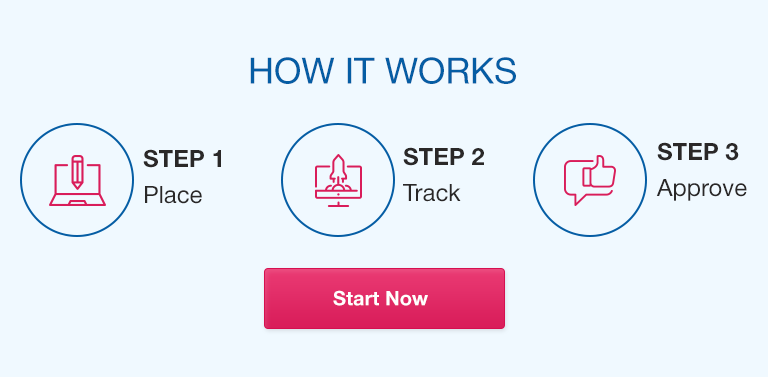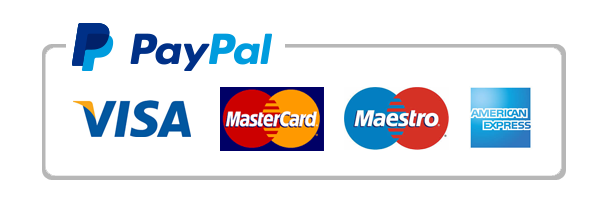Data is everywhere, but it’s often difficult to make sense of it without the proper tools. That’s where data visualization comes in. With the ability to turn complex data into easy-to-understand visualizations, you can identify trends, relationships, and patterns that might have otherwise gone unnoticed.
In this guide, we’ll explore how to use Excel for data visualization. Excel is a powerful tool that allows you to create stunning charts and graphs with ease, even if you have no prior experience. You’ll learn the basics of data visualization with Excel, as well as advanced techniques and tips for effective visualization.
Basics of Data Visualization with Excel
If you’re new to data visualization, it’s important to start with the basics. Here’s what you’ll learn in this section:
Understanding your data
Before you can create an effective visualization, you need to understand the data you’re working with. We’ll explore how to analyze your data to identify trends and patterns that can inform your visualization.
Choosing the right chart type
There are many different chart types in Excel, but not all are created equal. We’ll explore the different types of charts available and when to use each one.
Creating and formatting basic charts
Once you’ve chosen the right chart type, it’s time to create and format your chart. We’ll cover the following types of charts:
- Bar charts
- Column charts
- Pie charts
- Line charts
- Scatter plots
- Bubble charts
Advanced Data Visualization Techniques with Excel
If you’re ready to take your data visualization skills to the next level, it’s time to explore advanced techniques. Here’s what you’ll learn in this section:
Data labeling and annotations
Adding labels and annotations to your visualization can help you communicate your message more clearly. We’ll explore how to add custom labels, as well as how to format them for maximum impact.
Working with multiple chart types in a single visualization
Sometimes, a single chart isn’t enough to tell the whole story. We’ll explore how to combine multiple chart types into a single visualization, and when to use this approach.
Customizing chart elements
Excel allows you to customize almost every element of your chart, including titles, axes, and legends. We’ll explore how to use these elements to make your visualization more effective.
Color coding and conditional formatting
The colors you choose for your chart can have a big impact on how it’s perceived. We’ll explore how to choose the right colors for your data, as well as how to use conditional formatting to highlight important data points.
Adding trendlines and error bars
Trendlines and error bars can help you identify trends and margin of error in your data. We’ll explore how to add these elements to your chart and interpret the results.
Cleaning and Preparing Data for Visualization in Excel
Before you can create a stunning visualization in Excel, you need to ensure that your data is clean and properly formatted. Here’s what you’ll learn in this section:
Dealing with missing values
Missing data can skew your results. We’ll explore how to identify missing data and how to fill in the gaps to ensure accurate results.
Removing duplicates
Duplicates in your data can cause confusion. We’ll explore how to identify and remove duplicate data points to create a clean and reliable dataset.
Filtering and sorting data
Sometimes, you only need to visualize a subset of your data. We’ll explore how to filter and sort your data to create more focused visualizations.
Combining and splitting columns
Excel allows you to combine and split data across columns. We’ll explore how to use these features to create more informative visualizations.
Tips and Tricks for Effective Data Visualization with Excel
Here are some additional tips and tricks to help you create effective visualizations with Excel:
Storytelling with data
Your data should tell a story. We’ll explore how to create a narrative through your visualization to make it more impactful.
Choosing the right chart for the message
Not all charts are created equal. We’ll explore how to choose the right chart for your data and message to ensure maximum impact.
Simplifying charts for maximum impact
Sometimes, less is more. We’ll explore how to simplify your charts to make them more impactful and easier to understand.
Finding inspiration in data visualization best practices
There’s a wealth of best practices and examples out there. We’ll explore some of the most impactful data visualizations out there to help inspire your own work.
Conclusion
Data visualization is a critical skill in today’s data-driven world. With Excel, you have a powerful tool at your disposal. This guide has covered the basics of data visualization with Excel, as well as advanced techniques and tips for effective visualization.
By mastering these skills and putting them into practice, you’ll be able to create visualizations that tell a compelling story with your data.
FAQs
Q. How do I handle large datasets in Excel for data visualization?
Excel can handle large datasets, but you may need to optimize your workbook for performance. Try using filters or pivot tables to create more focused visualizations.
Q. Can I create interactive dashboards with Excel?
Yes, you can create interactive dashboards with Excel. Use Excel’s built-in tools, such as slicers and timelines, to allow users to interact with your data.
Q. What is the best way to choose chart colors for my data?
When choosing chart colors, consider the tone and message of your visualization. Choose colors that complement your data and message, while ensuring that the chart is easily readable.
Q. Can I create animated charts in Excel?
Yes, you can create animated charts in Excel using macros. While this may require some programming experience, it can be a powerful way to create engaging visualizations.
Q.How do I deal with sensitive or confidential data in Excel for visualization purposes?
Be sure to keep sensitive or confidential data protected. Consider using password protection or permissions to restrict access to certain data within your workbook.
Q. What are some common mistakes to avoid in Excel data visualization?
Some common mistakes to avoid include choosing the wrong chart type, cluttering your visualization with too much information, and failing to incorporate data labels or annotations to clarify your message.
Q. Are there any Excel add-ins or plugins that can improve my data visualization capabilities?
Yes, there are many Excel add-ins and plugins that can enhance your data visualization capabilities. Some popular options include Power BI, Tableau, and Excel’s own built-in add-ins, such as the Analysis ToolPak.