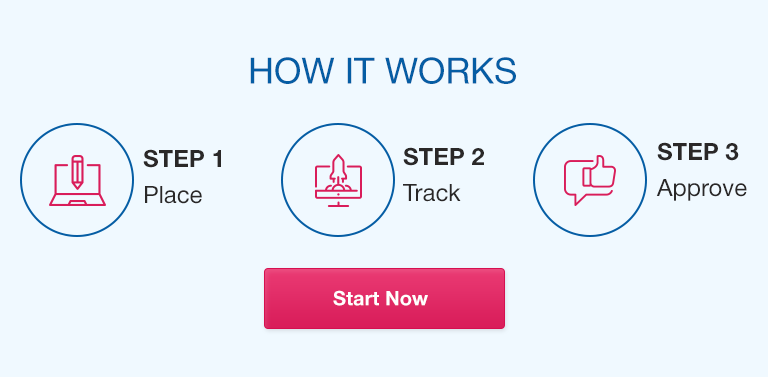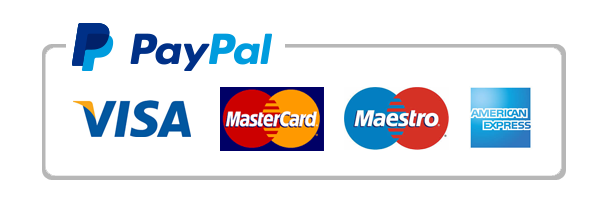In today’s data-driven world, effective data visualization is crucial for making informed decisions. Microsoft Excel is one of the most commonly used tools for data analysis and visualization, primarily due to its ease of use, affordability, and flexibility. However, to create impactful data visualizations in Excel, it is important to follow certain best practices. This article will cover the essential Excel skills required for data visualization, including basic and advanced techniques, as well as collaboration and sharing.
Excel Basics:
Before diving into data visualization, it is essential to understand the basics of Microsoft Excel. This section will cover the following topics:
- Introduction to Excel: This includes the basic interface, workbook, and worksheet tabs.
- Basic Excel formulas for data analysis: This includes SUM, AVERAGE, COUNT, MAX, and MIN functions.
- Formatting cells, rows, and columns: This includes text alignment, font style, font size, cell borders, and number formats.
- Creating charts in Excel: This includes bar charts, column charts, line charts, pie charts, and scatter plots.
Best Practices for Data Visualization:
Creating effective data visualizations requires following specific guidelines. This section will cover the following topics:
- Choosing the right chart type: This includes selecting the chart type that best represents the data.
- Using color and contrast effectively: This includes selecting colors that work well together and highlight key data points.
- Simplifying complex data: This includes breaking down complex data into smaller parts for better comprehension.
- Presenting data in a visually appealing manner: This includes using images, icons, and other visual elements to enhance the message.
- Adding context to visualizations: This includes labeling axes, adding titles, and providing other contextual information to help readers understand the data.
Advanced Data Visualization Techniques:
Excel also offers advanced data visualization techniques that can improve the overall quality of your visualizations. This section covers the following topics:
- Using PivotTables for data analysis: PivotTables are excellent tools for analyzing large datasets and generating summary reports.
- Advanced charting techniques: This includes creating combination charts, waterfall charts, and heat maps.
- Using conditional formatting to highlight data trends: This includes applying formatting to cells based on conditional rules, such as color-coding cells with values that fall within a certain range.
- Creating dynamic visualizations with slicers: This includes using slicers to filter data dynamically, allowing users to interact with visualizations in real-time.
Collaboration and Sharing:
As with any data analysis and visualization project, collaboration and sharing are necessary for ensuring that all stakeholders have access to the right information. This section covers the following topics:
- Collaborating on Excel files with co-workers: This includes sharing files via OneDrive or SharePoint, using co-authoring features, and track changes.
- Sharing data visualizations with clients and stakeholders: This includes exporting visualizations as images or PDFs, embedding visualizations in PowerPoint or Word, and sharing via email or a cloud-based platform.
- Ensuring data privacy and confidentiality: This includes password-protecting files, using encryption, and following best practices for data security.
Excel Add-Ins for Data Visualization:
Excel offers a range of add-ins that can improve the quality and capabilities of your data visualizations. This section covers the following topics:
Introduction to Excel add-ins: This includes understanding what add-ins are and how they work.
Recommended add-ins for data visualization: This includes Power BI, Tableau, and Visio, among others.
How to install and use Excel add-ins for data visualization: This includes navigating the add-ins store and installing add-ins, and using them to create advanced visualizations.
Conclusion:
In this article, we have covered the essential skills and best practices for data visualization in Excel. From basic techniques such as chart creation and formatting to advanced techniques such as PivotTables and conditional formatting, Excel offers a range of tools that can help you create impactful and insightful data visualizations. By collaborating and sharing your findings with your team and stakeholders, you can gain deeper insights into your data and make informed decisions.
FAQs:
Q. What is a PivotTable and how do I create one in Excel?
A PivotTable is an Excel tool that allows you to summarize and analyze a large dataset. To create one, select the “Insert” tab and then choose “PivotTable” from the “Tables” group.
Q. How do I customize the colors in a chart?
To customize the colors in a chart, select the chart and then choose the “Format” tab. From here, you can choose from pre-set color schemes or create your own.
Q. Can I create infographics in Excel?
While Excel is primarily a data analysis and visualization tool, it does offer some basic tools for creating infographics. However, for more advanced infographics, it is recommended to use specialized software.
Q. How can I update a chart automatically as new data is added?
One way to update a chart automatically is to use dynamic ranges or named ranges. This will ensure that the chart is always updated with the latest data.
Q. What is the best way to share Excel files with other people?
The best way to share Excel files is via a cloud-based platform such as OneDrive, SharePoint or Google Drive. You can also share via email or by embedding visualizations in a presentation.
Q. What Excel add-ins are most helpful for data visualization?
Some of the most popular Excel add-ins for data visualization include Power BI, Tableau, and Visio.
Q. How can I ensure that my data is secure when sharing visualizations with others?
To ensure data security when sharing visualizations, you can password-protect files, use encryption, and follow best practices for data security. It is also important to be aware of any company policies or legal requirements regarding data privacy.