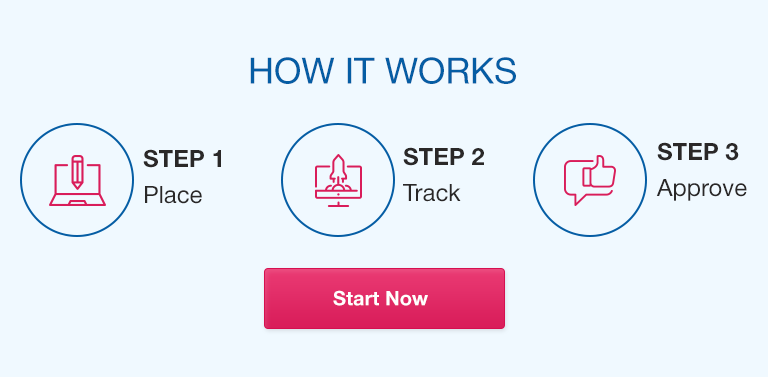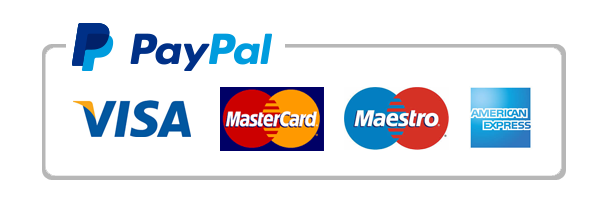Project management can be a complex and multi-layered process, and it requires a reliable system for managing resources and tracking progress. Excel, a spreadsheet software developed by Microsoft, is a versatile tool that can make project management and resource allocation easier and more efficient.
This article will guide you through using Excel for project management and resource allocation. We’ll explore the basic functions of Excel and how they can be used to create a project plan, manage resources, track progress, and update the project plan accordingly. By the end of this article, you’ll have a comprehensive understanding of how Excel can help you manage your projects more effectively.
Getting started with Excel for project management
Before we dive into using Excel for project management, let’s get familiar with the software and its basic functions. Here are some things you should know:
Introduction to Excel and its features
Excel is a spreadsheet software that allows users to organize data, create tables and charts, and perform calculations
Excel is user-friendly and can be easily learned by beginners
Excel has various features, including formulae, charts, and pivot tables, that make data management easier
Setting up a project management spreadsheet in Excel
To set up a project management spreadsheet in Excel, first, you should determine the project’s scope and requirements
Create columns for tasks, start date, end date, duration, and dependencies in your spreadsheet
Use different colors to differentiate between completed, ongoing, and pending tasks
Use cell formatting, such as conditional formatting, to automatically highlight important deadlines or task delays
Exploring the basic functions of Excel
The basic functions of Excel include formulas, charts, and tables
Formulas help in performing calculations, such as calculating the sum of project costs
Charts help in visualizing data, such as project timelines
Tables help in organizing data, such as project tasks and their assigned resources
Creating a project plan in Excel
Creating a project plan involves setting project goals and objectives, creating a project timeline, identifying tasks, and breaking them down into smaller parts for easier management. Here’s how you can use Excel to create a project plan:
Setting project goals and objectives
Define the project’s goals and objectives and document them in the project plan
Identify the target outcomes and measurable objectives of the project
Creating a project timeline in Excel
A Gantt chart is a useful tool for creating and visualizing project timelines in Excel
Use Excel’s template to create a Gantt chart and enter the project tasks along with their start and end dates
Use different colors to differentiate between completed, ongoing, and pending tasks
Identifying project tasks and breaking them down into smaller parts for easier management
List all the main tasks involved in the project in a column
Break down each task into smaller sub-tasks for easier management
Assign each sub-task to a specific team member, along with a deadline
Assigning tasks and creating task dependencies in Excel
Assign tasks to team members and document them in the spreadsheet along with their start and end dates
Use conditional formatting to highlight the task’s dependency and its completion status
Managing resources within a project
Managing resources within a project involves identifying the resources needed, accounting for constraints, assigning resources to tasks, and developing contingency plans if needed. Here’s how to manage resources in Excel:
Identifying resources needed for the project
Identify the team members, equipment, and materials needed for the project
Document this information in the spreadsheet along with their availability, cost, and other relevant details
Accounting for constraints such as budget, time, and availability of resources
Identify the constraints that affect resource allocation, such as budget, time, and availability of resources
Use this information to allocate resources more efficiently and develop contingency plans if needed
Assigning resources to tasks and tracking their progress
Assign resources to specific tasks and document this information in the spreadsheet
Use conditional formatting to highlight the assigned resources and their progress
Regularly update the spreadsheet to reflect the actual progress of each task and the resources assigned to it
Developing contingency plans in Excel for resource management
Develop contingency plans to deal with unforeseen events that could impact resource allocation
Prepare backup plans for team members, equipment, or materials, and document them in the spreadsheet
Calculating project costs and expenses
Calculating project costs involves identifying project costs, creating a budget, documenting expenditures, and tracking the actual expenses. Here’s how you can calculate project costs and expenses in Excel:
Identifying project costs and creating a budget in Excel
Identify the costs associated with the project, such as labor costs, equipment costs, and material costs
Prepare a budget in Excel, document all the costs, and allocate the budget accordingly
Use conditional formatting to highlight budgeted vs. actual costs
Documenting expenditures and expenses
Document all project expenditures, including invoices, receipts, and other financial reports
Use Excel to create expense reports and track the actual expenses against the budgeted expenses
Update the spreadsheet regularly to ensure accurate tracking of expenses
Tracking actual expenses and comparing with budgeted expenses
Use Excel to create expense reports and track the actual expenses against the budgeted expenses
Use variance analysis to identify any discrepancies between the actual expenses and the budgeted expenses
Monitoring project progress and updating the project plan
Monitoring project progress involves uploading and sharing the project management spreadsheet with team members, creating progress reports for stakeholders, and updating the project plan accordingly. Here’s how to monitor project progress:
Uploading and sharing the project management spreadsheet with team members
Share the project management spreadsheet with the team members and provide them with appropriate access
Encourage team members to update their assigned tasks and progress on the spreadsheet
Creating progress reports in Excel for stakeholders
Create progress reports in Excel to provide project stakeholders with an overview of the project’s progress
Use graphs, charts, and other visual aids to convey key project metrics
Updating the project plan and communicating any changes with stakeholders
Update the project plan regularly with any changes, such as new tasks, postponed deadlines, or additional resources needed
Communicate these changes to stakeholders effectively to ensure everyone is on the same page
FAQs
Q. What are the benefits of using Excel for project management?
Using Excel for project management offers benefits such as improved organization, easy tracking of progress, and reliable resource allocation.
Q. Can Excel be used for project management for large organizations?
Excel can be used for project management in large organizations, but it might not be the most efficient option. Consider using a project management tool specifically designed for large organizations.
Q. How do I create a Gantt chart in Excel?
To create a Gantt chart in Excel, use Excel’s template, enter the project tasks along with their start and end dates, and use different colors to differentiate between completed, ongoing, and pending tasks.
Q. Can I share my project management spreadsheets with stakeholders easily?
Yes, you can share your project management spreadsheets with stakeholders easily by uploading them to cloud storage services or sharing them via email.
Q. How do I track cost variances in Excel?
Use variance analysis techniques in Excel to track cost variances by comparing actual expenses to budgeted expenses.
Q. What are the best Excel formulas for project management?
Some of the best Excel formulas for project management include SUM, COUNT, IFERROR, and VLOOKUP.
Q. How do I handle constraints such as availability of resources in Excel for project management?
To handle constraints such as availability of resources in Excel for project management, consider developing contingency plans, prioritizing tasks, and allocating resources effectively.
Conclusion
In conclusion, Excel is a powerful tool that can help you manage your projects efficiently and effectively. By following the steps outlined in this guide, you can use Excel for project management, from creating a project plan to managing resources, tracking progress, and updating the project plan. With regular updates and effective communication with stakeholders, Excel can make your project management tasks easier and more organized.