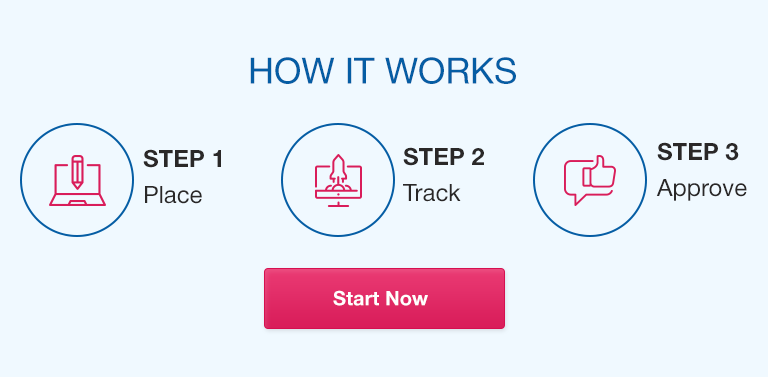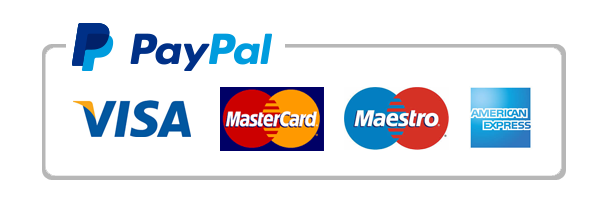In today’s data-driven business world, having efficient tools to manage and analyze financial information is crucial. One such tool that can help businesses streamline their operations and make more informed decisions is Microsoft Excel. Excel is a powerful spreadsheet program that can manage, analyze, and visualize large amounts of data, making it an essential tool for businesses of all sizes. In this guide, we will explore the key benefits of Excel for managing business data and financial information.
Overview of Excel’s Key Features:
Excel is more than just a basic spreadsheet program. It offers various features that make it useful for businesses, such as:
- Spreadsheets and calculations
- Data analysis tools
- Pivot tables
- Macros
- Conditional formatting
- Advanced formulas
- Solver
Using Excel for Financial Analysis and Reporting:
Excel can be used to manage financial information, creating financial statements, budget reports, and other financial analysis tools. It offers a range of built-in functions and formulas that can help you perform common financial calculations, such as calculating interest rates and payments. Additionally, Excel’s conditional formatting feature makes it easier to identify trends and patterns in financial data.
Data Visualization with Excel Charts and Graphs:
Excel can also help to visualize business data through charts and graphs. There are various types of charts and graphs, such as line charts, column charts, pie charts, and scatter plots, which can be used to communicate business information effectively. For example, a pie chart can be used to show the percentage of profits generated by different products.
Collaboration and Sharing with Excel:
Excel spreadsheets can be shared and edited by multiple users, making it a great tool for collaboration and sharing among team members. Excel also offers comments and other collaborative tools that can be used to share feedback and ideas among team members.
Tips and Best Practices for Using Excel:
To use Excel effectively, here are some tips and best practices:
- Keep your spreadsheets organized
- Use shortcuts and formulas to increase efficiency
- Use Excel’s built-in templates for financial reporting
- Avoid using too many colors and fonts
- Use data validation to keep data inputs consistent
- Regularly back up your files
Comparison with Alternatives:
While there are several alternatives to Excel, it is still the preferred tool for managing business data and financial information. Compared to other popular software programs like Google Sheets, QuickBooks, and Tableau, Excel offers a wider range of features, better data visualization options, and greater flexibility.
FAQs:
Q. How do I create a pivot table in Excel?
To create a pivot table in Excel, select the data range you want to use, go to the “Insert” tab, and click “Pivot Table.” Then choose the location where you want to place the pivot table and select the fields you want to include.
Q. Can I use Excel for forecasting financial performance?
Yes, Excel can be used for forecasting financial performance. You can use built-in functions like FORECAST and TREND to create predictive financial models.
Q. What is a macro in Excel and how do I use it?
A macro in Excel is a series of commands that you can record and play back later. To use a macro in Excel, click the “Developer” tab and select “Record Macro.” Then perform the actions you want the macro to record.
Q. What are the best practices for managing large data sets in Excel?
To manage large data sets in Excel, use filtering, sorting, and data validation to keep your data organized. Additionally, consider using Excel’s Power Query feature to streamline data imports.
Q. How do I create custom charts and graphs in Excel?
To create custom charts and graphs in Excel, select the data range you want to use, go to the “Insert” tab, and choose the chart or graph type you want to create. Then customize the chart or graph using the formatting options in the “Design” and “Format” tabs.
Q. What are some common mistakes to avoid when using Excel for financial management?
Some common mistakes to avoid when using Excel for financial management include using incorrect formulas, not regularly backing up files, and not keeping spreadsheets organized.
Q.How does Excel compare to other software programs for managing business data and financial information?
Compared to other software programs, Excel offers a wider range of features, greater flexibility, and better data visualization options. It is still the preferred tool for managing business data and financial information.
Conclusion:
In conclusion, Excel is an essential tool for businesses looking to manage their data and financial information more efficiently. Its wide range of features, advanced formulas, and data visualization tools make it a powerful spreadsheet program. By following the tips and best practices outlined in this guide, businesses can harness the full potential of Excel for their data management and financial analysis needs.