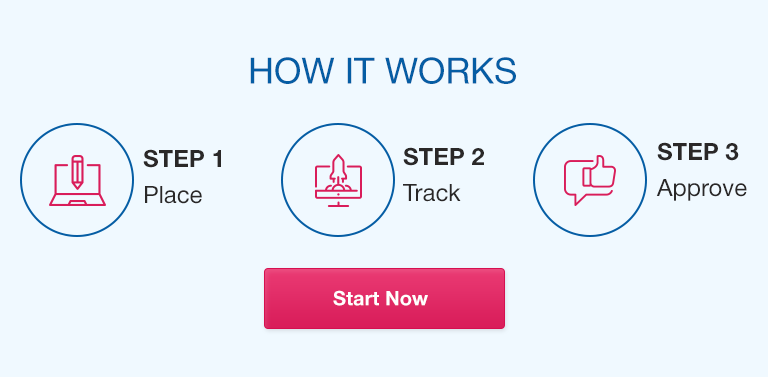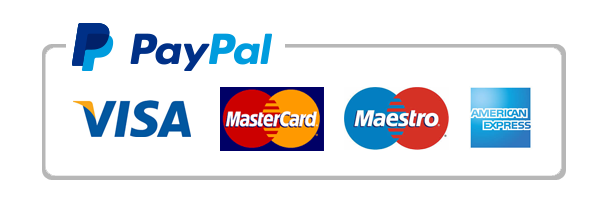Excel pivot tables are a powerful and versatile tool for analyzing large and complex datasets. With just a few clicks, users can create customized reports and charts that reveal meaningful insights into their data. But to take full advantage of this tool, it’s essential to understand the basic concepts and advanced techniques that underlie it. In this article, we’ll explore the power of Excel pivot tables, covering everything from basic functionality to advanced features and best practices for effective analysis.
Pivot Tables: Basic Concepts
Before diving into advanced techniques, it’s important to understand the basic concepts behind Excel pivot tables. Here are the topics we’ll cover in this section:
- Starting a pivot table: Learn how to create a new pivot table from scratch or from existing data.
- Basic structure and layout of a pivot table: Understand the various components of a pivot table and how they relate to each other.
- How to add data to your pivot table: Learn how to add data sources and customize your pivot table fields.
- Explanation of pivot table fields and how to use them: Understand how to use filters, columns, rows, and values to build your pivot table.
Using Pivot Tables for Data Analysis
Once you’ve mastered the basics, you can start using pivot tables to analyze your data. Here are some of the key techniques we’ll cover in this section:
- Sorting and filtering data: Discover how to sort and filter your data to highlight important trends and patterns.
- Grouping data: Learn how to group your data into categories for more meaningful analysis.
- Calculating values using pivot tables: Understand how to use formulas and functions to calculate averages, totals, and other summary metrics.
- Exploring trends and relationships in data using pivot tables: Discover how to use pivot tables to identify correlations and patterns in your data.
- Creating pivot charts to visualize data: Learn how to create attractive charts and graphs that illustrate your findings.
Advanced Pivot Table Techniques
For more advanced users, there are many additional techniques and tools that can be used to optimize pivot table analysis. Here are some of the most useful:
- Using slicers and timelines: Learn how to use slicers to filter data and timelines to view temporal trends.
- Creating calculated fields: Understand how to use calculated fields to create custom formulas for your analysis.
- Combining pivot tables with other Excel functions and tools: Discover how to combine pivot tables with other Excel functions and macros for even more powerful analysis.
- Using external data sources with pivot tables: Learn how to incorporate external data sources into your pivot tables for more comprehensive analysis.
Tips for Effective Data Analysis using Pivot Tables
Finally, we’ll provide some tips and best practices for effective data analysis using pivot tables. Here are some of the topics we’ll cover:
- Choosing the right data: Understand how to select the right data sources for your analysis.
- Cleaning up data: Learn how to clean up your data to avoid errors and improve your analysis.
- Formatting pivot tables: Discover how to format your pivot tables to improve readability and understanding.
- Designing pivot tables for ease of understanding: Understand how to design your pivot tables for maximum communication and impact.
Conclusion
Excel pivot tables are an incredibly powerful tool for data analysis, but they can be intimidating for beginners. By understanding the basic concepts and mastering advanced techniques, however, users can unlock a wealth of insights and uncover powerful new patterns and trends. Whether you’re an analyst, researcher, or business owner, Excel pivot tables can help you make smarter decisions and uncover new opportunities for growth and success.
Importance of Pivot Tables in Data Analysis
Pivot tables provide an effective and efficient way to analyze large and complex datasets, enabling users to quickly summarize, visualize, and explore their data in new and meaningful ways. By providing a birds-eye view of your data, pivot tables can help you identify trends, patterns, and outliers that might otherwise go unnoticed.
How Learning Pivot Tables can Boost Students’ Academic Performance
For students pursuing degrees in fields like mathematics, statistics, finance, or business, learning how to use Excel pivot tables can be a valuable asset. By mastering the basics of pivot table analysis, students can gain a deeper understanding of data management and analysis, develop their critical thinking and problem-solving skills, and enhance their overall academic performance.
Frequently Asked Questions
Q. What is the difference between a pivot table and a regular table in Excel?
A pivot table is a dynamic table that allows for easy and intuitive data analysis. It can be customized based on user requirements. In contrast, a regular table in Excel is a static table that cannot be customized to the extent pivot tables can.
Q. How do I update the data in my pivot table?
To update data in your pivot table, click on the Analyze tab and then click on the Refresh button. This will update your pivot table with any changes made to the underlying data source.
Q. Can I create a pivot chart using data from multiple pivot tables?
Yes, you can create a pivot chart using data from multiple pivot tables by selecting the entire pivot table range and inserting a chart.
Q. How can I avoid errors when using calculated fields in pivot tables?
To avoid errors when using calculated fields in pivot tables, make sure that the formulas and functions that you are using are correct. Double-check your calculations and always use the appropriate syntax.
Q. Is it possible to automatically refresh data in a pivot table?
Yes, you can automatically refresh data in a pivot table by using the Refresh Data When Opening the File option in PivotTable Options.
Q. Can I use pivot tables to analyze data in Google Sheets?
Yes, Google Sheets also supports pivot tables, and you can use them to analyze data in a similar way to Excel.
Q. How can I learn more about using pivot tables in Excel?
There are many online tutorials, video courses, and books available that can help you learn more about using pivot tables in Excel. Microsoft’s official documentation is an excellent place to start.