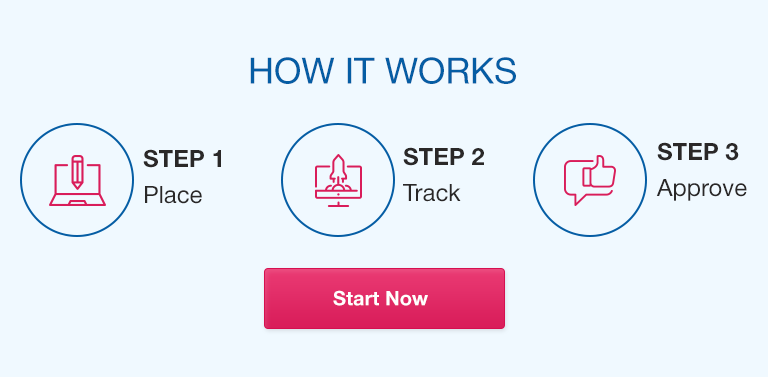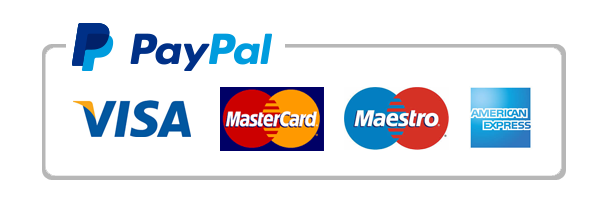Microsoft Excel is a powerful tool that has become indispensable in today’s data-driven world. Whether you’re a student studying statistics or a professional working with large amounts of data, Excel can help you organize, analyze, and visualize your data in a way that is both efficient and effective. In this article, we will cover the basics of using Excel, including common functions and formulas, as well as tips for organizing and formatting your data.
Getting Started with Excel
The first step in mastering Excel is getting comfortable with the interface. Here, we will cover the basics of opening Excel, creating a new workbook, and exploring the different parts of the interface. We’ll also discuss how to customize the interface to meet your needs.
Common Excel Functions
Excel functions are pre-built formulas that can save you time and effort when working with data. In this section, we’ll explain the basics of Excel functions, and introduce some common functions that are particularly useful for students studying statistics. These include the SUM function, which adds up a range of cells, the AVERAGE function, which calculates the average value of a range of cells, the MAX/MIN function, which finds the highest or lowest value in a range of cells, and the COUNT/COUNTIF function, which counts the number of cells in a range that meet certain criteria.
Simple Formulas for Data Analysis
In addition to using pre-built functions, you can also create your own formulas in Excel to manipulate data. Here, we’ll cover some basic arithmetic formulas that are particularly useful for data analysis, including addition, subtraction, multiplication, and division. We’ll also explain how to use parentheses to ensure the proper order of operations, and how to apply formulas to entire columns or rows.
Advanced Formulas for Data Analysis
For more complex data analysis tasks, Excel offers a range of advanced formulas and functions. In this section, we’ll cover some of the most useful ones, including IF statements for conditional formatting, COUNTIF/SUMIF for more advanced counting and summing, AVERAGEIF for calculating averages with certain conditions, and VLOOKUP for looking up data from other tables.
Organizing Data in Excel
When working with large amounts of data, it’s important to organize it in a way that is both logical and manageable. Here, we’ll cover some best practices for organizing data in Excel, including creating tables and setting up data validation, sorting and filtering data to focus on certain subsets, using conditional formatting to highlight important data, and using charts and graphs to visualize data.
Tips for Formatting and Printing Excel Documents
In addition to organizing data, it’s also important to format your Excel documents in a way that is easy to read and professional-looking. Here, we’ll cover some tips for formatting and printing Excel documents, including using page layout and print preview options, creating headers and footers with page numbers, adjusting column widths and row heights for readability, and hiding and showing columns and rows as needed.
Conclusion
Excel is an incredibly powerful tool for anyone working with data, and mastering it can greatly enhance your productivity and effectiveness. By familiarizing yourself with the basics of Excel functions and formulas, and using best practices for organizing and formatting your data, you can become a true Excel expert. With these tips and tools, you’ll be well on your way to success in your studies and beyond.
FAQs
Q. How do I create a table in Excel?
To create a table in Excel, simply select the data you want to include, and click on the “Insert” tab in the top menu. From there, click the “Table” icon and choose the style you want to use.
Q. What is the difference between SUM and AVERAGE in Excel?
The SUM function adds up a range of cells, while the AVERAGE function calculates the average value of a range of cells.
Q. How do I use conditional formatting to highlight certain cells?
To use conditional formatting in Excel, select the cells you want to format, and click on the “Conditional Formatting” button in the top menu. From there, you can choose from a range of formatting options based on the values in the cells.
Q. How do I create a chart/graph in Excel?
To create a chart or graph in Excel, select the data you want to include, and click on the “Insert” tab in the top menu. From there, choose the chart or graph type you want to use, and customize it as needed.
Q. How do I calculate standard deviation in Excel?
To calculate standard deviation in Excel, use the STDEV function, which takes a range of values as its argument.
Q. How do I hide/unhide columns and rows in Excel?
To hide a column or row in Excel, right-click on the column or row header and select “Hide.” To unhide a column or row, select the columns or rows on either side of the hidden ones, right-click, and select “Unhide.”
Q. How do I lock or protect certain cells in an Excel document?
To lock or protect certain cells in an Excel document, select the cells you want to protect, and click on the “Format Cells” option in the top menu. From there, click on the “Protection” tab, and check the box next to “Locked.” Then, click on “Review” in the top menu, and select “Protect Sheet” to lock the cells.