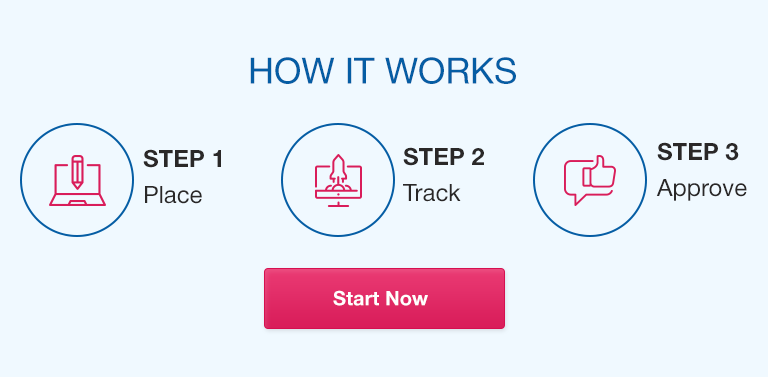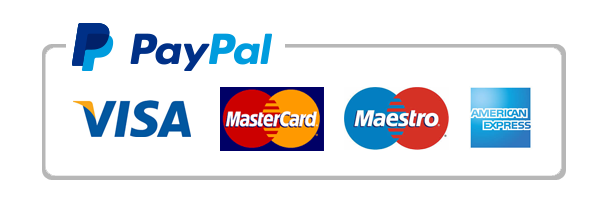Data is only valuable if it can be effectively understood and communicated. Effective data visualization provides a powerful tool for improving comprehension, identifying patterns and trends, and enabling better decision-making. Excel charts and graphs are a popular and accessible way to create data visualizations for a variety of applications.
This article explores best practices for creating clear and impactful data visualizations with Excel charts and graphs. We’ll cover different types of charts and graphs, how to choose the right one, design principles for effective visual communication, customization options, and more.
Types of Excel Charts and Graphs
Excel offers a variety of chart and graph types to choose from, each with its own strengths and limitations. Understanding these differences is key to selecting the right chart or graph for your data. Some of the most commonly used Excel charts and graphs include:
Column charts
Line charts
Pie charts
Scatter charts
Area charts
Combination charts
Other chart types
Choosing the Right Chart or Graph
Selecting the right chart or graph for your data requires careful consideration of a variety of factors, including the data type, format, message to convey, and audience. Choosing the wrong chart or graph can result in confusion, misunderstandings, and invalid conclusions. We’ll examine examples of both properly and improperly selected charts and graphs to illustrate key concepts.
Designing Effective Excel Charts and Graphs
Visual design principles are essential for creating clear and impactful data visualizations. Simple, clear, consistent visuals help ensure that your message is conveyed accurately and effectively. We’ll explore the key design principles for Excel charts and graphs, including:
Simplicity
Clarity
Context
Consistency
Style
We’ll also examine how to apply these design principles to different chart and graph types, and provide examples of well-designed charts and graphs.
Customizing Excel Charts and Graphs
Excel offers a range of customization options to help tailor your charts and graphs to your specific data and message. Understanding how to effectively use these options can help enhance the impact of your visualizations. We’ll cover Excel chart and graph customization options, including:
Formatting Axes
Formatting Chart Elements
Changing Chart Type
Adding Labels and Titles
Adding Data Labels and Legends
We’ll also provide tips for customizing charts and graphs effectively.
Excel Chart and Graph Examples and Templates
Real-life examples of effective charts and graphs can provide inspiration and insight into how to design and communicate your own data visuals. We’ll examine a variety of examples and provide resources for Excel chart and graph templates.
Conclusion
Effective data visualization is key to understanding and communicating complex data. Excel charts and graphs provide a powerful tool for creating clear and impactful data visualizations. By selecting the right chart or graph type, applying key design principles, and customizing effectively, you can create data visualizations that communicate effectively and drive better decision-making.
Frequently Asked Questions
Q. How can I make my charts and graphs more visually appealing?
Use contrasting colors and clear, consistent formatting
Limit the use of unnecessary decorative elements
Consider using data visualizations to tell a story
Q. Can I make charts and graphs interactive in Excel?
Yes, Excel offers multiple options for creating interactive charts and graphs, including pivot charts and slicers.
Q. What are some common mistakes to avoid when designing charts and graphs in Excel?
Choosing the wrong chart or graph for the data
Overloading the chart or graph with too much information
Using complex formatting
Q. Do I need to use color in my charts and graphs?
While color can be a useful tool for highlighting key information, it is not necessary and can be overused.
Q. How can I use Excel data visualization techniques to enhance my reports and presentations?
Visuals can be a powerful tool for enhancing reports and presentations. Use Excel data visualization techniques to create clear, consistent visuals that support the message of your report or presentation.
Q. What are some free resources I can use to learn more about data visualization in Excel?
Excel offers a range of free resources, including online training courses, tutorials, and forums. Other resources, such as YouTube and LinkedIn Learning, offer free and paid options for learning data visualization in Excel.
Q. Can I use the same chart or graph for different types of data?
While it may be tempting to reuse the same chart or graph for different data sets, it’s important to choose the right chart or graph type for each specific data set to ensure accurate and effective communication.