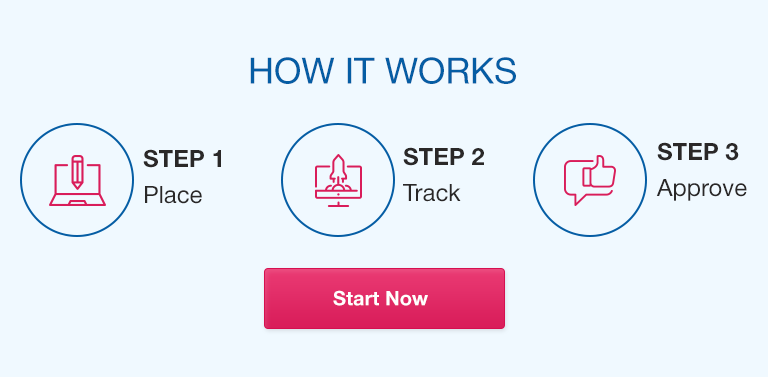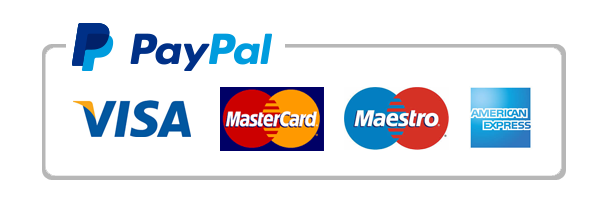In today’s data-driven world, businesses and organizations are increasingly relying on data science to make informed decisions. Data science involves collecting, processing, analyzing, and visualizing data to find meaningful insights and solve complex problems. Excel and Power BI are two powerful tools that can be used for data science, even by beginners.
This guide will provide a comprehensive overview of using Excel and Power BI for data science, covering data preparation, visualization, analysis, and report creation.
Excel for Data Science
Excel is a popular spreadsheet software that can be used for data science. It has powerful data manipulation and visualization capabilities. Here are the main sections of using Excel for data science:
Getting Started with Excel
Before diving into data science using Excel, it’s essential to know how to navigate the program. Here are the basics to get you started:
- Introduction to Excel: Learn the basic terminologies, functions, and features of Excel.
- Basic Excel terminologies: Understand the basic terms used in Excel, such as cells, columns, rows, and sheets.
- Overview of Excel Tables: Learn how to create and work with Excel Tables.
Preparing Data
Before analyzing data, it’s essential to prepare it. Here are ways you can prepare data in Excel:
- Understanding clean data: Know the importance of having clean data.
- Sorting and filtering data: Filter and sort data to make it more manageable.
- Removing duplicates: Eliminate duplicate rows to ensure that data is unique.
- Data transformation using Text-to-Columns feature: Transform data using different delimiters, such as commas, tabs, or semicolons.
- Introduction to Pivot Tables and Pivot Charts: Learn how to create and work with Pivot Tables and Pivot Charts.
- Data Validation: Use Data Validation to control the data input in cells.
Data Visualization
The importance of data visualization cannot be overstated. It helps convey complex data in an easy-to-understand format. Here are the Excel’s visualization capabilities:
- Introduction to data visualization: Learn the basics of data visualization.
- Excel charts and graphs: Create charts and graphs from data in Excel.
- Conditional Formatting: Highlight data based on specific criteria using Conditional Formatting.
- Sparklines: Create mini-charts within cells using Sparklines.
Data Analysis
Excel has several built-in analysis tools to help you uncover insights from data. These tools include:
- Introduction to Data Analysis toolpak: Use the Data Analysis Toolpak to perform statistical analysis, such as regression, ANOVA, and t-tests.
- Descriptive statistics: Calculate descriptive statistics, such as mean, median, and mode, to summarize data.
- Univariate and Bivariate analysis: Analyze data based on one or two variables.
- Introduction to Correlation and Regression Analysis: Use Correlation and Regression Analysis to identify the relationships between variables.
- Concluding Data Analysis: Summarize and interpret the results of your analysis.
Advanced Excel Features
Excel has some advanced features that can be used to automate tasks and handle more complex data analysis. These features include:
- Introduction to using Excel macros: Automate repetitive tasks using macros.
- Automation options for tasks: Automate repetitive tasks using different options in Excel.
- Macro security: Learn how to enable macros only from trusted sources.
- Sampling (Random Sampling): Sample data to reduce the size of large data sets while maintaining accuracy.
Power BI for Data Science
Power BI is a powerful tool that can be used to connect different data sources and visualize data. Here’s a breakdown of using Power BI for data science:
Getting Started with Power BI
- Introduction to Power BI: Understand the basics of Power BI, such as the different components and how they work together.
- Installing Power BI Desktop: Install Power BI on your computer.
Connecting data from different sources to Power BI
Connect your data to Power BI to begin using it in your reports:
- Overview of Data sources and Data modelling: Learn about data sources and data modeling, which define the relationships between different tables.
- Connecting Excel workbook data to Power BI: Import data from Excel into Power BI.
- Connecting various data sources (SQL Server, Excel, CSV, web source): Import data from different sources, such as SQL servers, Excel files, CSVs, or web sources.
Cleaning, transforming, and filtering data
Use Power BI’s data manipulation capabilities:
- Data Transformation and Power Query: Transform data using Power Query.
- Filtering Data using Sort By Column or filtering feature: Filter data in Power BI.
- Merging, Appending, and grouping data: Combine data from different sources in Power BI.
Creating Reports and Dashboard
Create visually appealing and interactive reports and dashboards in Power BI:
- Creating a dashboard and layout: Build a dashboard and add visualizations to it.
- Visualizing data in Power BI: Use different visualizations, such as tables, charts, and maps.
- Customizing visualizations: Customize visualizations based on your needs.
- Formatting data categories and changing data types: Change the format and type of data to make it more presentable.
Conclusion
In conclusion, Excel and Power BI are powerful tools that beginners can use to perform data science. With Excel, you can prepare, analyze, and visualize data, and with Power BI, you can connect different data sources, transform and visualize the data, and create stunning reports and dashboards. While both tools have some limitations, they are excellent starting points for anyone interested in data science.
FAQs
Q. Is it necessary to be knowledgeable in Statistics to learn Excel and Power BI?
No, you don’t have to be knowledgeable in statistics to learn Excel and Power BI. However, having a basic understanding of statistics can help you better analyze and interpret data.
Q. What kind of data can I work with in Excel and Power BI?
You can work with different types of data, from small data sets in Excel to large, complex data sets in Power BI.
Q. Do I need to buy a license to learn Excel and Power BI?
You can download a free trial or use the free versions of Excel and Power BI.
Q. What benefits could I get if I learn Excel and Power BI?
Learning Excel and Power BI can help you land data analyst, data scientist, or business analyst jobs. You can also use these tools for personal projects.
Q. Where can I find introductory courses to learning Excel and Power BI?
You can find introductory courses on websites like Udemy, Coursera, and LinkedIn Learning.
QCan I create customized reports using Excel and Power BI?
Yes, you can create customized reports using both Excel and Power BI.
Q. What type of jobs require knowledge of Excel and Power BI?
Data analyst, data scientist, business analyst, and financial analyst roles all require knowledge of Excel and Power BI.