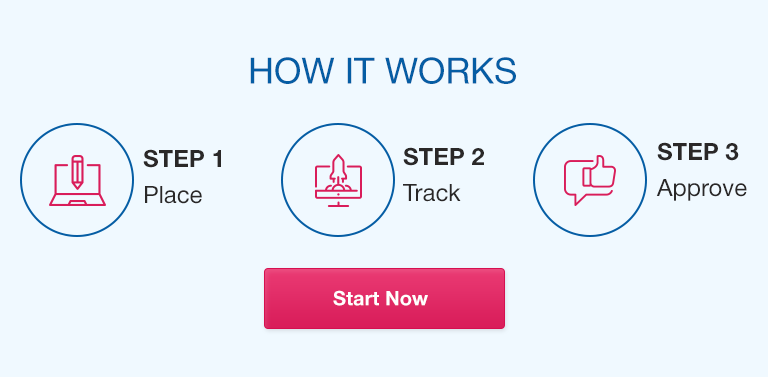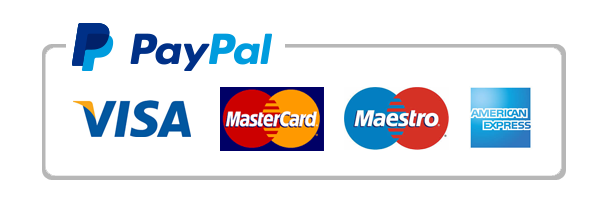Welcome to this guide on how to optimize your Excel efficiency and productivity for statistical analysis. Microsoft Excel is one of the most widely used tools in the field of statistics, but many students struggle to use it effectively. In this article, we will provide you with essential tips and tricks to help you work smarter, not harder, with Excel. We’ll cover everything from the basics of working with Excel to advanced statistical analysis methods and automation with macros. By the end of this guide, you will have the skills to make the most of this powerful tool and become more efficient and productive in your statistical analysis work.
Part 1: Excel Basics for Statistics Students
Understanding Excel as a statistical analysis tool
Before delving into the specifics of Excel for statistical analysis, it’s essential to understand how it can be used in this field. Excel can be used to compute summary statistics, create charts and graphs, perform hypothesis testing, regression analysis, among others.
Fundamentals of working with Excel: opening, saving, and closing files
Learn the basics of working with Excel, including how to create, open, edit, save, and close files, as it is essential to start with mastering these skills.
Basic functions and formulas every student should know
Excel provides several built-in functions that make statistical operations easier and faster. Knowing the syntax and logical operations for functions such as SUM, AVERAGE, MAX, and MIN is crucial.
Customizing the user interface to suit your needs
Excel users can customize Excel’s user interface to fit their needs. This includes modifying the Quick Access Toolbar, the Ribbon, and shortcuts.
Keyboard shortcuts to save time
Keyboard shortcuts allow users to navigate through Excel more quickly and accomplish tasks more efficiently. Be sure to learn and utilize some of the essential keyboard shortcuts for Excel.
Part 2: Working with Data
Preparing data for statistical analysis: cleaning, formatting, and sorting
One of the most important steps in any data analysis project is preparing your data so it can be analyzed properly. Learn how to clean, format, and sort your data before statistical analysis.
Importing and exporting data
Learn how to import data from external sources, such as a text file, web, or database, into Excel. Conversely, learn how to export data from Excel to other formats such as CSV or a tab-separated file.
Excel’s powerful data analysis tools
Excel offers a wide range of data analysis tools, including Regressions, ANOVA (Analysis of Variance), multiple comparisons, descriptive statistics, t-tests, and correlations.
Working with large data sets: filtering, summarizing, and pivoting
In advanced statistical analyses, working with massive datasets is the norm. Learn how to filter, summarize, and pivot tables in Excel to maximize efficiency in navigating larger datasets.
Part 3: Using Excel in Statistical Analysis
Setting up a statistical analysis project in Excel
Learn how to set up an Excel workbook for statistical analysis, including choosing the right data format, labeling rows and columns properly, and creating calculated columns if necessary.
Basic statistical analysis methods using Excel: descriptive statistics, hypothesis testing, regression analysis, and ANOVA
Excel is an excellent tool for statistical analyses, including descriptive statistics, hypothesis testing, regression analysis, and ANOVA.
Advanced statistical analysis methods: time series analysis, factor analysis, and cluster analysis
Excel users can use more advanced statistical analysis methods, such as time series analysis, factor analysis, and cluster analysis, with the help of add-in tools, such as XLStat and Real Statistics Add-In.
Creating charts and graphs to visualize data
Excel provides tools to create charts and graphs instantly, allowing for easier visual analysis of data. Learn how to create charts and graphs in Excel.
Part 4: Optimizing Excel Efficiency and Productivity
Common mistakes and pitfalls to avoid when using Excel for statistical analysis
There are several errors made when working with Excel, including formatting errors, calculation errors, and using the wrong statistical features. Avoid them by following our guide.
Tips and tricks for speeding up your workflow and saving time
Learn how to work more efficiently with Excel through tips such as sorting and filtering, conditional formatting, keyboard shortcuts, and data validation.
Automating repetitive tasks with Excel macros
Excel users can automate repetitive tasks through macros, which are custom commands that automate specific actions. Learn how to create and run macros in Excel.
Combining Excel with other software tools for even greater productivity
Excel users can combine this tool with other software tools to boost productivity, such as linking Excel with other Office products, Adobe and other data visualizing tools.
Conclusion
In conclusion, Excel is an essential tool for anyone working with data in statistical analysis. With its powerful data analysis features, flexibility, and customization, it’s an unparalleled resource for statistics students. By following this comprehensive guide, you’ll gain essential Excel skills, learn how to optimize your workflow, and avoid common mistakes. These skills will enable you to produce better work in less time and make the most of the numerous benefits Excel has to offer.
FAQs
Q. What is the best way to learn Excel for statistical analysis?
The best way to learn Excel for statistical analysis is to practice using it regularly and following guidance from experts. You can also take online courses or tutorials, attend workshops and seminars.
Q. What are some common errors to avoid when working with Excel?
Some of the most common errors to avoid when working with Excel include mistakes in formatting, calculation errors, and using the wrong statistical feature for the task at hand.
Q. Are there any shortcuts to navigating the Excel interface?
Yes, there are many keyboard shortcuts that users can use to navigate and perform tasks more quickly. Examples include Ctrl+C for copy, Ctrl+V for paste, and Ctrl+Z for undo.
Q. How can macros be used to automate repetitive tasks in Excel?
Macros automate repetitive tasks in Excel by recording specific actions and then allowing users to run them as a command with just one click.
Q. What is the best way to import data into Excel for statistical analysis?
The best way to import data into Excel is often to use the “Text Import Wizard” found under the “Data” tab. This wizard can help guide you through the process of importing various data formats.
Q. Can Excel be used for advanced statistical analysis methods like time series and factor analysis?
Yes, Excel can be used for advanced statistical analysis methods like time series and factor analysis by using add-ins such as XLStat and Real Statistics Add-In.
Q. How can I customize the Excel interface to best suit my needs?
To customize the Excel interface, you can modify the Quick Access Toolbar, the Ribbon, and shortcuts, modifying the user interface to fit their needs.