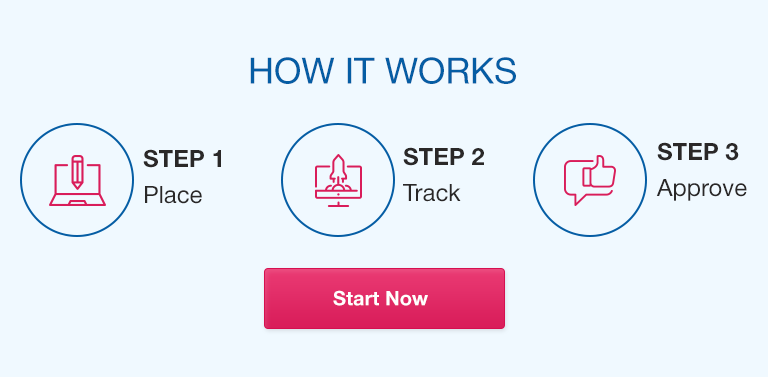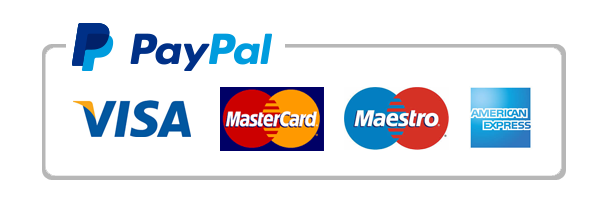As a student in a statistics course, you are likely using Microsoft Excel as a tool for data analysis, management, and visualization. While Excel is an incredibly powerful and versatile software, it can also be time-consuming and frustrating to navigate without a few helpful tricks up your sleeve. That’s why we’ve compiled this guide to Excel hacks for students – to help you become a more efficient and effective Excel user.
In this article, you will learn about keyboard shortcuts, useful features and tools, custom functions, data cleaning and management strategies, collaboration workflows, and more. By the end of this article, you’ll have a better understanding of how to optimize your Excel experience for maximum productivity, accuracy, and speed.
Keyboard Shortcuts for Excel
Keyboard shortcuts are essential for speeding up your work process in Excel. Here are some of the most important ones to know:
CTRL + C (copy), CTRL + V (paste), and CTRL + X (cut) for quick editing and formatting changes
CTRL + Z (undo) and CTRL + Y (redo) for eliminating errors and revert changes
F4 key (repeat last action) for saving time by recurring actions
CTRL + ; (insert the current date) or CTRL + SHIFT + ; (insert the current time) are helpful when working with time-sensitive data.
Helpful Features and Tools
Excel has a vast array of tools and features that can make your life as a statistics student much more manageable. Here are some of the most helpful ones to know:
Custom conditional formatting rules: the clear difference between the highest and lowest values in a data range, changes color for dates that fall within a certain date range, identifies cells that contain numeric values greater than a specific number, etc.
PivotTables: summarize large datasets using the corresponding rows, columns, and values.
SmartArt: create appealing and straightforward designs that use various types of graphical content.
Protecting and unlocking cells: protect and unlock cells in Excel.
Creating Custom Functions
Custom formulas help you add creative analytics and filters to Excel data. Get started with these basic custom functions:
“SUMIF” function: adds a select group of cells that meet specific criteria.
“COUNTIF” function: counts the number of cells that meet specific criteria.
“VLOOKUP” function: searches for values in one table and returns another valid response.
Data Cleaning and Management
Data cleaning and record management are fundamental chores in Excel. Here some helpful tools to make these chores easier:
Text to Columns device: clean and transform data in a single column.
Remove Duplicates feature: detect and remove duplicated data.
Power Query tool: merge and split datasets in Excel.
Collaboration and Productive Workflows
Excel is an effective tool for group collaboration, with features that enable secure sharing of data between members. The following are some useful tips to improve productivity in Microsoft Excel:
Use the Excel online and tablet versions for quick access to your spreadsheets.
Integrate with other Microsoft 365 apps, including Word, PowerPoint, and Teams.
Use tools like OneDrive to share and co-author Excel files securely.
Conclusion
Microsoft Excel is a powerful tool for data analysis and management, but taking full advantage of its features may require some practice, shortcuts, and tools. With the tips and tricks in this article, you’ll be better equipped to optimize your Excel workflow, whether you’re working on simple calculations or large datasets. So remember to practice, experiment and make Excel your most useful ally.
FAQs
Q. How do I create a formula that only applies to certain cells in a dataset?
You can create a formula that applies to specific cells in Excel by selecting those cells or ranges. You can then go to the formula bar, type in your formula and then hit CTRL + ENTER (not just ENTER).
Q. Can I customize Excel’s keyboard shortcuts to my own preferences?
Yes, you can customize existing shortcuts, or create your own by going to the “Keyboard shortcuts” option in the “Customize the Ribbon” tab of Excel’s options menu.
Q. How do I create a professional-looking chart or graph?
To create professional-looking charts in Excel, you can start by selecting your data and then head over to the “Insert” tab. From there, you can choose from several chart types and then manipulate your chart’s colors, fonts, labels, and styles accordingly.
Q. What is the fastest way to filter and sort data in Excel?
The fastest way to filter and sort data in Excel is by selecting the column you want to sort and then clicking on the “Sort & Filter” button on the “Home” ribbon. From there, you can apply various filtering and sorting criteria to your data.
Q. Can I unlock and protect certain cells in a spreadsheet to prevent unwanted changes?
Yes, you can protect and unlock specific cells and ranges in a spreadsheet by going to the “Review” tab and selecting the “Protect Sheet” option. From there, you can select which cells or ranges to protect, and then password-protect the sheet to prevent unauthorized access.
Q. What is the best way to learn more complex custom functions in Excel?
The best way to learn more complex custom functions in Excel is by experimenting, engaging with other Excel users and communities, and exploring Excel’s official documentation and learning resources, which include YouTube tutorial videos, Excel forums, and online courses.
Q. How do I create a PivotTable in Excel, and what are its benefits?
To create a PivotTable in Excel, you can start by selecting your data and then clicking the “PivotTable” button on the “Insert” tab. From there, you can select which rows, columns, and values to include in your PivotTable, and then manipulate your data with various calculation, grouping, and filtering options. The benefits of using a PivotTable in Excel include summarizing large datasets, generating various views and insights from data, and providing a dynamic and flexible way to analyze data trends and patterns.