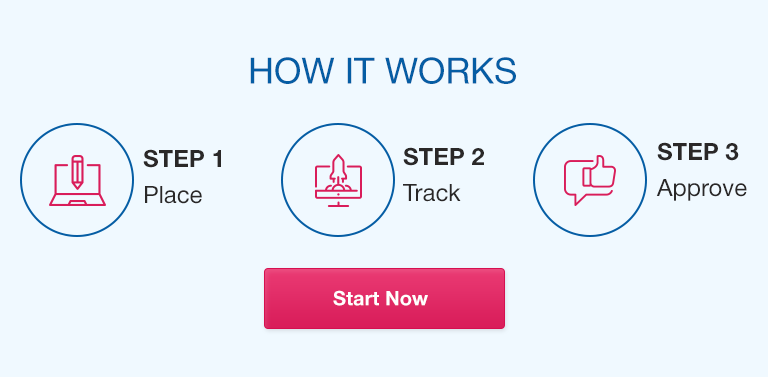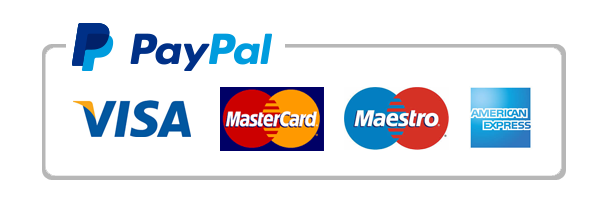Project management is a crucial skill in any industry, requiring careful planning, organization, and execution. One tool that can help professionals optimize their project management workflow is Excel. Excel is a versatile program that can be customized to suit any project’s needs, from small-scale to large and complex. In this article, we will provide an in-depth guide to how Excel can be used for project management, covering a range of topics from planning, data organization, collaboration, automation, data analysis, and FAQs.
Overview of Excel for Project Management
Excel is a spreadsheet program that can be used for a wide range of applications, including project management. Its flexibility, simplicity, and visual representation of data make it an ideal tool for organizing, tracking, and reporting project data. Some of Excel’s key features for project management include:
- Creating tables to store data
- Formulas for calculations
- Conditional formatting to highlight data and identify potential issues
- Data validation for error-free data entry.
Planning Your Project in Excel
Planning is the first step in any project, and Excel can help you create and manage a project plan. Here are some tips for planning your project in Excel:
- Define tasks and deliverables: Start by listing all the tasks and deliverables that your project requires. Break down larger tasks into smaller, more manageable ones.
- Set timelines and deadlines: Assign estimated durations and deadlines to each task. Excel makes this easy with the use of Gantt charts.
- Allocate resources and budget: Assign resources, including staff, equipment, and budget.
- Visualize the project timeline and schedule: Use Gantt charts to create a visual representation of the project timeline and schedule.
Organizing Your Data in Excel
Data is critical to any project, and proper organization can save time, enhance efficiency, and improve decision-making. Here are some tips for organizing your project data in Excel:
- Use templates for data collection: Create templates for data collection, including time sheets, expense reports, and other data collection sheets.
- Data validation and formatting: Use data validation to ensure error-free data entry and formatting for better data visualization.
- Create data visualizations with charts and graphs: Use charts and graphs to create informative visualizations to track project progress.
Collaboration and Communication in Excel
Collaboration and communication are essential to project success. Excel provides several tools to make collaboration and communication more accessible and efficient.
- Sharing and collaborating on Excel files with team members: Excel’s sharing and collaboration features make it easy to work on the same file simultaneously with other team members.
- Using comments, email, and instant messaging tools to communicate within Excel: Comments, email, and instant messaging options are all available within Excel for communication.
- Setting up data sharing and permissions to ensure data security: Excel allows you to set up data sharing and permission levels to control which team members have access to specific data.
Automating Your Workflow
Automation is key to improving efficiency and saving time. Excel provides several automation tools to help project managers streamline their workflows, including:
- Basic Excel functions: Excel functions such as SUM, IF, and LOOKUP can help automate calculations.
- Recording macros to automate repetitive tasks: Macros can be recorded to automate repetitive tasks.
- Creating custom functions with Excel VBA: Excel VBA enables you to create customizable functions for specific project needs.
Analyzing Your Project Data
Data analysis is essential to track progress and identify areas for improvement. Excel provides several tools for data analysis, including:
- Pivot tables and data filters to analyze project data: Pivot tables and data filters can help you analyze large amounts of project data quickly.
- Creating data visualizations with Excel charts to compare project performance against KPIs.
- Analyzing project data using advanced Excel functions and formulas.
FAQs
Q. How can Excel help me with risk management in project management?
Excel can be used to track and identify potential project risks, as well as mapping out potential solutions to those risks.
Q. Can Excel be used for agile project management?
Yes, Excel is a flexible enough tool to manage a range of project management methodologies, including agile.
Q. Can I link multiple Excel files to have a single data repository for my project?
Yes, Excel has a feature that enables you to link multiple files to form a single data repository.
Q. How do I assign priority to tasks in Excel for project management?
Assign priority levels to tasks as you list them in your project plan.
Q. How do I set up notifications for important project milestones in Excel?
Set up conditional formatting or use alerts and reminders in Outlook or another calendar tool.
Q. What are some common Excel functions used in project management?
Commonly used functions include SUM, IF, VLOOKUP, and COUNT.
Q. Can I use Excel for managing large scale projects?
Yes, Excel can handle large projects as it can store and process vast amounts of data.
Conclusion
Excel is an excellent tool for project management as it’s simple, flexible, and versatile. By applying the different features and functions introduced in this article, you can optimize your workflow in project management and improve your efficiency and productivity.