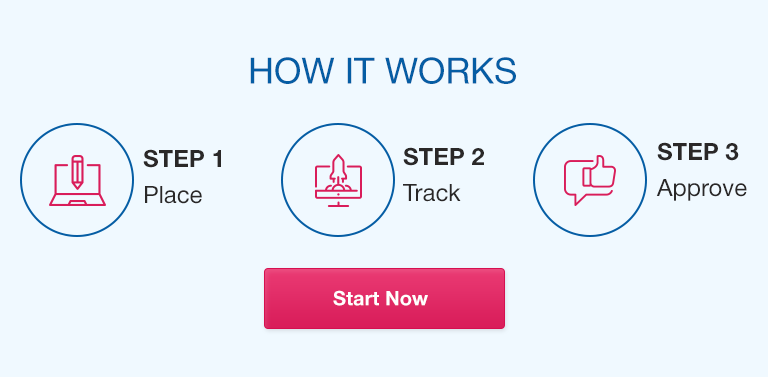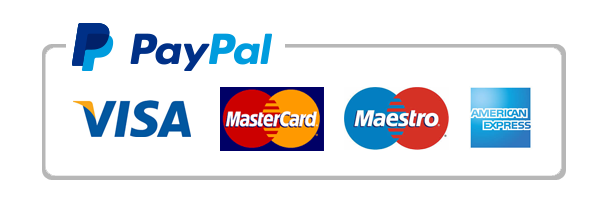When it comes to data analysis, Microsoft Excel is one of the most widely used tools in the industry. This program has many features that are particularly useful for statistical analysis, from basic statistics like mean and standard deviation to advanced techniques like linear regression and hypothesis testing.
In this comprehensive guide, we will walk you through the steps of using Excel for statistical analysis, from preparing your data to visualizing your results. We will also cover commonly asked questions and pitfalls, so you can get the most out of your data analysis.
Setting Up Your Data:
In order to get accurate results, it is important to properly format and clean your data. Here are some best practices to follow:
- Use a separate column for each variable
- Keep all data entries consistent (e.g. use the same units of measurement)
- Remove any duplicates or unnecessary data points
- Use descriptive column titles
We will also go through a case study to demonstrate how to clean and format data for statistical analysis.
Descriptive Statistics:
Descriptive statistics are used to summarize and describe the main features of a dataset. In this section, we will cover the most commonly used measures of central tendency, variability and shape:
- Measures of central tendency: Mean, Median, Mode
- Measures of variability: Standard deviation, Variance, Range
- Measures of shape: Skewness, Kurtosis
Visualization in Excel:
Visualization can be incredibly useful for identifying trends and anomalies in your data. Here are some of the visualization techniques that can be done using Excel:
- Histogram: Shows the distribution of data across a range of values
- Box plot: Visualizes the spread and skew of a dataset
- Scatter plot: Shows the relationship between two variables
- Line chart: Shows changes in data over time
Inferential Statistics:
Inferential statistics are used to make inferences about a population based on a sample of data. In this section, we will cover commonly used techniques including:
- Hypothesis testing: Used to test a null hypothesis against an alternative hypothesis
- t-tests: Used to compare means between two groups
- ANOVA: Used to compare means between more than two groups
- Linear regression: Used to model the relationship between a dependent variable and one or more independent variables.
Statistical Analysis Toolpak:
The Statistical Analysis Toolpak is an Excel add-in that allows you to perform advanced statistical analysis. In this section, we will discuss how to activate this tool and cover some of the additional statistical functions it provides.
Using Excel for Probability Distributions:
Excel also has built-in functions for calculating and graphing the most commonly used probability distributions. Here are some examples:
- Normal distribution: Describes a continuous probability distribution
- Binomial distribution: Describes the number of successes in a fixed number of independent trials
- Poisson distribution: Describes the number of events occurring in a fixed interval of time or space.
Conclusion:
Excel is a versatile and powerful tool for statistical analysis. In this guide, we have covered many of the essential techniques and tools to help you get the most out of your data analysis. Remember that good data formatting and visualization are key to accurate and informative analysis. Keep experimenting and don’t be afraid to explore new techniques!
FAQs:
Q. What kind of data can be analyzed using Microsoft Excel?
Microsoft Excel can analyze a wide variety of data, including numerical, categorical, and text-based data.
Q. What are the most common mistakes when formatting data for statistical analysis in Excel?
Some common mistakes are using inconsistent data formats and not removing duplicates or unnecessary data points.
Q. How can I interpret the results of a t-test in Excel?
In Excel, the t-test results will show you the t-value, degree of freedom, and the p-value. If the p-value is less than the significance level (usually 0.05), then you can reject the null hypothesis.
Q. Can Excel perform multivariate analysis?
Yes, Excel can perform multivariate analysis using tools such as regression analysis.
Q. What is the Statistical Analysis Toolpak in Excel and where can I find it?
The Statistical Analysis Toolpak is an add-in that provides additional statistical functions in Excel. It can be found under the “Add-ins” tab in the Excel ribbon.
Q. How accurate is Microsoft Excel in statistical analysis?
Excel is a highly accurate tool for statistical analysis when used correctly with good data formatting and appropriate statistical techniques.
Q. Is there a limit to the amount of data Excel can analyze?
The amount of data Excel can analyze is limited by the computer’s memory and processing power. However, the latest versions of Excel can handle large datasets with ease.