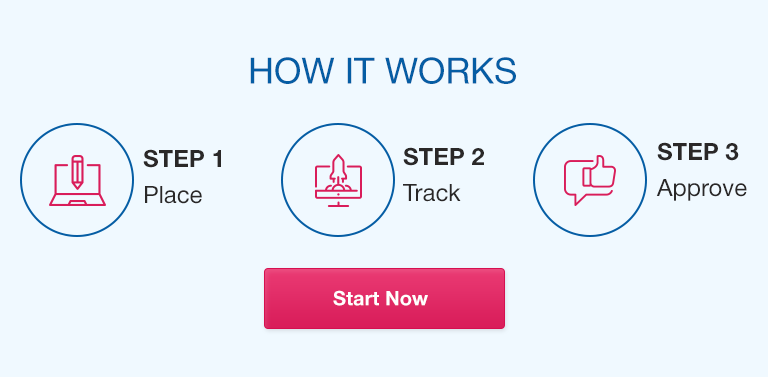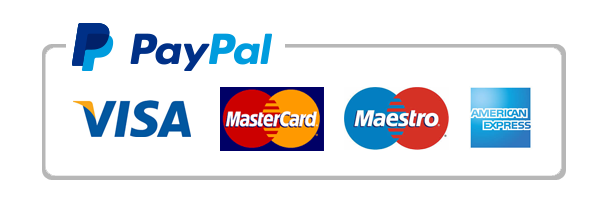Excel dashboards have become an essential tool for businesses, allowing users to analyze large amounts of data quickly and easily. An interactive dashboard goes beyond static charts and graphs and provides users with the ability to manipulate and control the data they see.
Creating effective and user-friendly interactive Excel dashboards requires careful planning, data preparation, and design. In this article, we’ll provide best practices for each of these areas to help you create a dashboard that meets your needs and the needs of your target audience.
Planning Your Dashboard
Before you start building your dashboard, it’s important to have a clear understanding of what you want to accomplish and who your audience is. Here are some best practices for planning your dashboard:
Define your Purpose and Goals
- Clearly define your objectives for creating an interactive dashboard
- Determine what questions you want to answer with your data
- Identify the key performance indicators (KPIs) that will help you measure your progress toward your goals
Determine the Key Metrics and Data Sources
- Identify the data sources that will provide the metrics you need to measure
- Ensure the data is accurate and up-to-date
- Evaluate the quality of the data and eliminate any outliers or errors
Identify the Target Audience and their Needs
- Determine who will be using the dashboard and what information they need to see
- Consider the level of detail and complexity that will be appropriate for your audience
- Ensure that the dashboard is easy for your audience to use and navigate
Decide on the Dashboard Layout and Design
- Choose a layout that is easy to understand and navigate
- Use a consistent and logical organization for your data
- Keep the design clean and uncluttered
Data Preparation
Once you have a plan in place, it’s time to prepare your data. Here are some best practices for data preparation:
Gather and Clean the Data
- Collect all the data you need for your dashboard
- Eliminate duplicate data points and ensure consistent formatting
- Remove any data that is not relevant to your objectives
Organize the Data into Meaningful Categories
- Group your data into logical categories that make it easy to analyze
- Use clear and concise labels for each category
Structure the Data in a Way That is Easy to Analyze
- Use consistent formatting for each metric
- Ensure the data is organized in a way that is easy to compare and analyze
- Consider using pivot tables and charts to summarize the data
Building the Dashboard
With your data prepared, it’s time to start building your dashboard. Here are some best practices for building the dashboard:
Creating a Dashboard Template
- Start by creating a template for your dashboard
- Use a consistent layout and design throughout the dashboard
- Follow your plan and incorporate the key metrics and data sources you identified earlier
Adding Key Performance Indicators (KPIs) and Visualizations
- Use clear and concise visualizations to represent your data
- Highlight the most important information using color and formatting
- Ensure that the KPIs are clearly defined and easy to understand
Incorporating Interactive Controls
Use interactive controls like drop-down menus, sliders, and checkboxes to allow users to manipulate the data
Set up the controls to update the visuals in real-time
Using Conditional Formatting
Use conditional formatting to highlight important information and trends in the data
Ensure that the formatting is consistent and intuitive
Tips for Effective Design
The design of your dashboard is just as important as the data it contains. Here are some best practices for designing an effective dashboard:
Keeping the Design Simple and User-Friendly
Use a clear and concise layout that is easy to navigate
Avoid clutter and unnecessary elements
Use appropriate font sizes and spacing
Using Appropriate Colors and Fonts
- Use a consistent color scheme throughout the dashboard
- Choose colors that are easy to distinguish from one another
- Use an appropriate and consistent font for all text
Emphasizing the Most Important Information
- Use color, formatting, and placement to draw attention to the most important information
- Ensure that the most important visualizations and KPIs are readily visible
Using Consistent Formatting Throughout the Dashboard
Use a consistent format for all visualizations and KPIs
Ensure that all data is presented in a consistent manner
Sharing and Updating Your Dashboard
Sharing and updating your dashboard is just as important as building it. Here are some best practices for sharing and updating your dashboard:
Choosing the Best Way to Share Your Dashboard
Identify the best way to share your dashboard with your target audience
Consider using email, cloud storage, or an intranet
Ensuring the Dashboard is Accessible and Secure
Ensure that the dashboard can be accessed only by authorized users
Use password protection and encryption to secure your data
Establishing a Schedule for Updating the Data and Design
Set a schedule for updating the data in your dashboard
Consider updating the design of your dashboard periodically to ensure that it remains fresh and up-to-date
Conclusion
Interactive Excel dashboards can be a powerful tool for businesses to analyze and understand their data. By following the best practices outlined in this article, you can create an effective and user-friendly dashboard that meets the needs of your target audience.
FAQs
Q. What are Excel dashboards used for?
Excel dashboards are used to analyze and display large amounts of data in a user-friendly format. They allow users to quickly identify trends, patterns, and outliers in the data.
Q. Can I create a dashboard with real-time data in Excel?
Yes, Excel provides the ability to connect to real-time data sources using tools like Power Query and Power Pivot.
Q. Can I customize the appearance of my dashboard?
Yes, Excel provides a wide range of formatting and design tools that allow you to customize the appearance of your dashboard.
Q. Are there any add-ins or templates that can help me build a dashboard?
Yes, there are many add-ins and templates available for Excel that can help you build a dashboard quickly and easily.
Q. How do I ensure my audience can access the dashboard?
Ensure that the dashboard is accessible through a secure and reliable method, such as email, cloud storage, or an intranet.
Q. What are some common mistakes to avoid when building a dashboard?
Common mistakes include using too much data, using too many visualizations, cluttering the dashboard with unnecessary elements, and using inconsistent formatting.
Q. What are some best practices for naming and organizing my data sources?
Use clear and concise labels for your data sources, and organize them in a logical and consistent manner that is easy to understand and analyze.