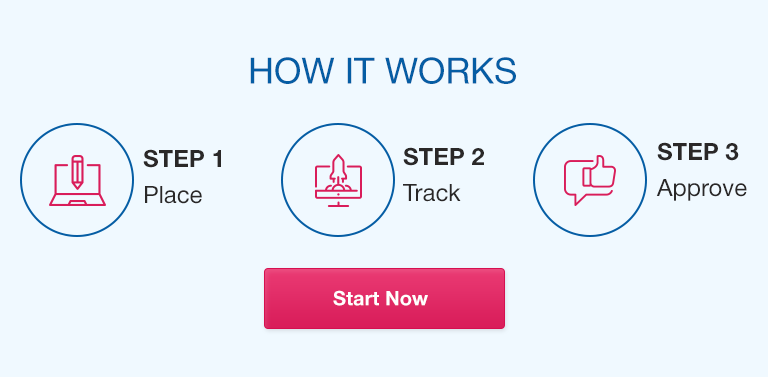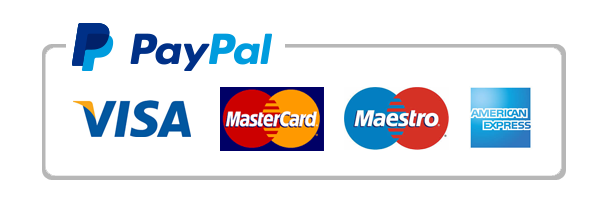Data visualization is an essential tool for statistics students to analyze and present data effectively. Excel is one of the most commonly used tools for visualizing data due to its versatility and user-friendliness. However, not all Excel charts are created equal, and inaccurate data visualizations can lead to poor decision-making. In this guide, we’ll cover best practices for using Excel to create effective data visualizations that reveal important insights.
Part 1: Preparing Data for Visualization
To create impactful data visualizations, you need to prepare your data correctly. Here are some best practices for preparing data for visualization:
Understanding Your Data
Before creating a chart, you need to understand the data you are working with. Picking the right chart type is an essential part of this process.
Choosing the Right Chart Type
Choosing the right chart type is critical for effectively presenting your data. Certain chart types work better for different kinds of data, such as pie charts for percentages and line charts for trends.
Formatting Your Data for Visualization
Formatting your data correctly is essential for creating clean and understandable visualizations. Make sure your data is organized and consistent.
Using Excel’s Data Cleanup and Data Analysis Tools
Excel offers powerful tools for cleaning up data and analyzing it. Utilize these tools to identify errors, clean up inconsistencies, and identify patterns in your data.
Part 2: Tips and Tricks for Effective Data Visualizations
Once your data is ready for visualization, it’s time to create impactful visualizations. Here are some tips and tricks for creating effective data visualizations:
Simplify Your Chart to Highlight Important Information
Keep your chart as simple as possible to highlight the critical information clearly. Remove unnecessary details that may confuse viewers.
Use Color Intentionally
Color can emphasize critical information, but it can also detract from your message. Use color intentionally and consistently to highlight essential data points.
Design Legible Charts and Graphs
Charts should be easy to read and understand, with clear and concise labeling. Avoid using fonts or colors that are hard to read.
Avoid Chartjunk
Chartjunk includes elements such as 3D effects that add no informational value and can confuse viewers. Keep your charts clean and straightforward.
Make it Interactive
Interactive charts allow users to explore all the details of your data themselves. Excel offers many interactive features, such as dropdowns or sliders.
Part 3: Advanced Techniques
Here are some advanced Excel techniques to help take your data visualizations to the next level:
Customizing Charts and Graphs
Excel allows for vast customization of chart types, formatting, and layout. Experiment with different styles to create unique visualizations.
Adding Trend Lines and Regression Analysis
Excel can generate trend lines that visualize the trend in your data. Trend lines can help identify long-term patterns and forecast future data points.
Using Excel Sparklines
Sparklines are small charts that fit within a cell, perfect for showing trends or comparing data within a small space.
Tips for Presenting Your Data
When presenting your data, utilize a compelling narrative and visual aids that highlight your key points. Avoid oversimplification or making unsupported claims.
Conclusion
Effective data visualization is critical in statistics, allowing data to be easily understood and acted upon. By using best practices in chart preparation, design, and interactivity, Excel can assist you in creating impactful visualizations.
FAQs
Q. What is the difference between a chart and a graph?
A chart is a visual representation of data, while a graph is a visual representation of a mathematical function.
Q. How do I know which chart type to use for my data?
Consider the data you are working with and what message you want to convey. Different chart types excel at different types of data.
Q. Can I use Excel to create infographics?
While Excel is better suited for traditional charts and graphs, it can create simple infographics using additional tools and design elements.
Q. Is it better to show my data as a graph or a table?
It depends on the data and the message you want to convey. Tables are best for showing exact values, while graphs are better for comparing and showing trends.
Q. How do I add labels to my Excel chart?
Within the chart design tab, click on the “Add Chart Element” button and select “Data Labels.”
Q. Can I use Excel for statistical analysis?
Excel offers basic statistical tools, but specialized packages like R or SAS may be better suited for advanced statistical analysis.
Q. How can I make my chart more attractive?
Use design elements such as color, layout, and font choice to make your chart visually appealing. However, be careful not to sacrifice clarity for aesthetics.
In conclusion, proper data visualization is essential for effective communication and decision-making. Use Excel’s powerful tools and best practices outlined in this guide to create compelling and impactful data visualizations.